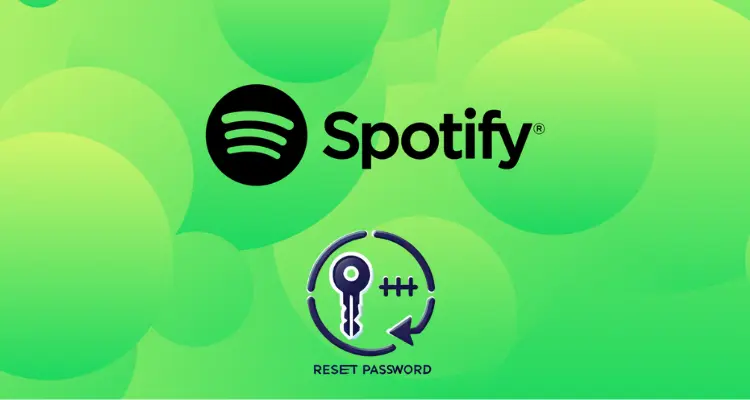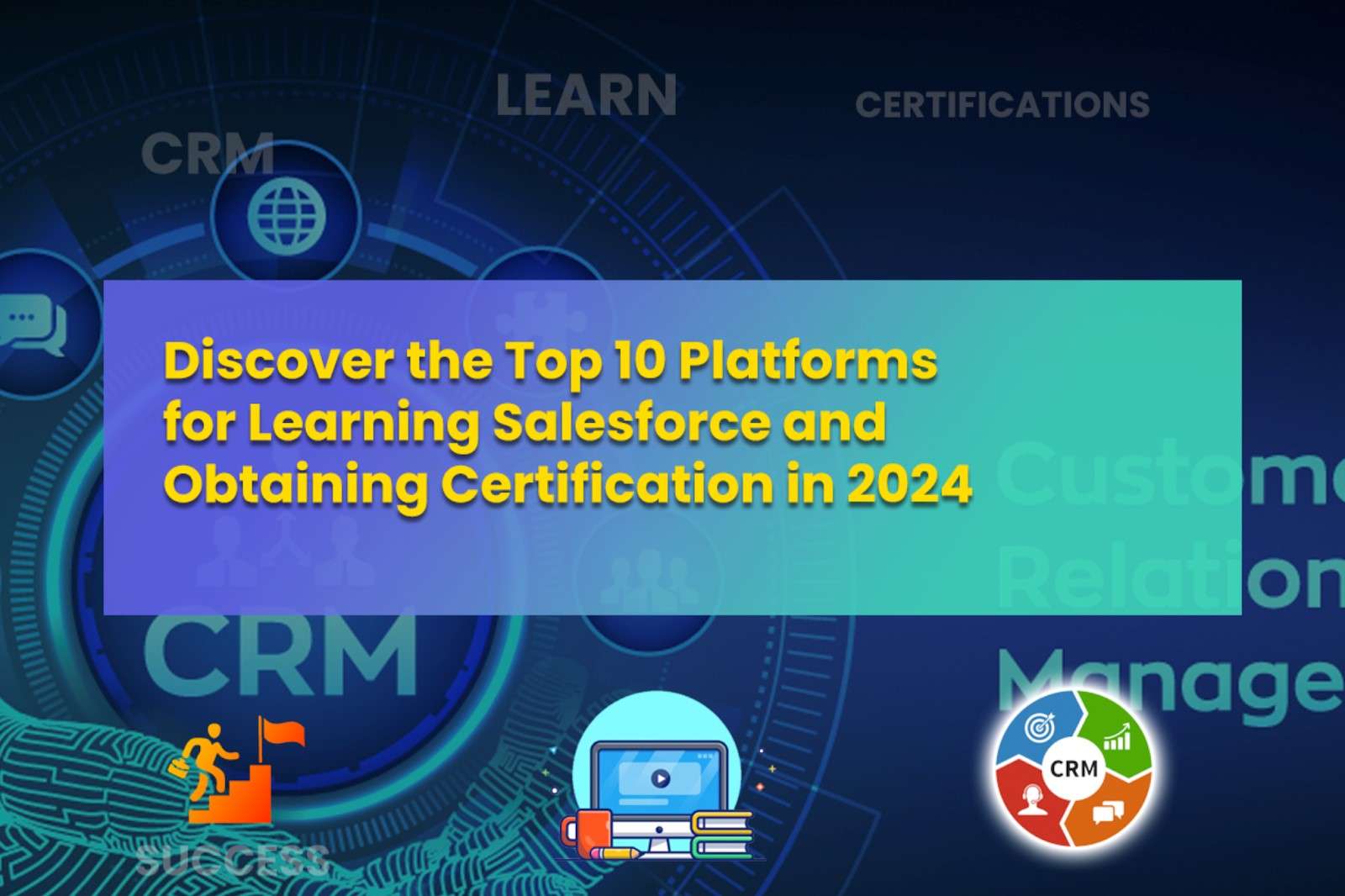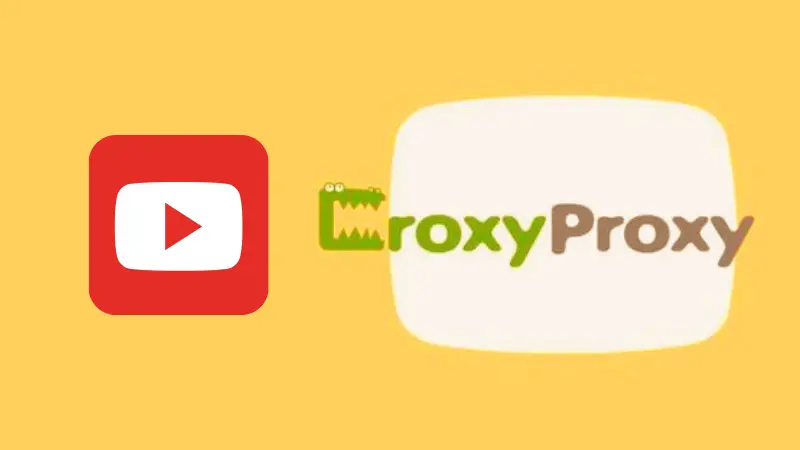When you hear the word fax, what’s the first thing that often comes to your mind? You’d probably ask yourself, is faxing still a thing?
The answer is a big yes! However, people these days no longer use the bulky and noisy faxing devices of the past. Thanks to modern technology, sending and receiving fax is as quick and easy as email—but better, especially when it comes to security.
Online faxing, or eFax, is the process of sending and receiving faxes via the internet. Unlike emails, which are prone to malware and other forms of cyberattacks, eFax offers better security due to its end-to-end encryption.
eFax is also a reliable tool for sending important documents. It can help you send and receive large files—as high as 3GB—quickly and easily. And you don’t have to worry about your attachments getting spammed, blocked, or bounced by the email server.
Sending and receiving eFax is also possible anytime, anywhere, with its mobile and desktop applications. If you want to learn how to send and receive eFax, continue reading this article.
How To Send eFax Via Email
Sending eFax via email is easy. All you need to do is follow all the simple steps below.
- Create Your eFax Account – First, you’ll need to create an account with your eFax provider. You’ll use this account to send and receive eFax as well as to convert different file formats into fax pages.
- Compose An Email Message – Start the process by composing an email message. You can use any email provider you’re comfortable with, such as Gmail, Yahoo Mail, or Microsoft Outlook.
- Upload Files – Next, upload all the attachments you want to send, just as you would when using email services. The format of your files can be JPEG, PDF, Microsoft Word, and many more. Then, eFax will convert your files into fax pages.
- Add A Cover Page – Don’t surprise your recipient by sending fax pages without a brief letter. You can write a cover page on the body of your email to inform your recipient about the files you’ll be sending.
- Click The Send Button – Once everything’s done, make sure to proofread your content and check if all the attachments are there. If all is good, click the send button and wait for the confirmation when it’s successfully sent.
If you need a reliable eFax provider, you may visit MyFax or other similar online faxing services.
How To Receive eFax Via Email
Now that you know how to send eFax via email, it’s time to learn how to receive one using the same platform. Here are some steps to follow:
- Open Your Email Account – Log in to your Yahoo Mail, Microsoft Outlook, Gmail, or any email account you use. You’ll receive the files and documents from the email address you provide.
- Click The Attachments – After logging in to your email from your eFax account, check the attachments included and click to view.
In most cases, all the emails you receive will come from your eFax provider. The subject line will show who send the fax. Make sure to add the email of your eFax provider to your contact list to ensure that all fax emails in the future won’t be marked spam.
Furthermore, if you accidentally delete an email, don’t worry. All you need is to log in to your eFax account to retrieve the deleted fax. Your eFax account can save all the faxes you have, both incoming and outgoing.
How To Send eFax From A Mobile App
If your eFax provider has a mobile app in addition to their desktop app, you’ll be able to send a fax through your smartphones and tablets without a fuss. Here’s how you can do it:
- Download The App – Log in to your Google Play or App Store. Then, search for the app and download it. You can use this app to fax all the files and documents using your phone.
- Create A Fax Account – If you don’t have one yet, create an eFax account. If you already have one, log in to your account and proceed to the next step.
- Create A New Fax – Once you’re logged in, create a fax through the ‘Compose Fax’ button—the button name will depend on the eFax provider you sign up to.
- Choose The Recipient – Go to your contact list and find the fax number of your recipient. Or take a look at your phone’s contact list in case you’re able to save them before.
- Create A Cover Page – Your eFax provider allows you to create a cover page to inform your recipient about the fax they’ll receive.
- Upload Your Files – Upload your attachments from your phone or cloud-based apps, such as Dropbox or Google Drive. You can also send an image of your document, whichever you prefer.
- Sign The Fax – Your eFax provider allows you to include electronic signatures (e-signatures) in your fax. Take a picture of your signature and upload it on your screen.
- Click The Send Button – Once everything’s done, click the send button. Your eFax provider will notify you once your fax is successfully delivered.
How To Receive eFax From A Mobile App
Now that you know how to send faxes using a mobile app, it’s time to learn how to receive one using the same app. Below are some steps you need to follow.
- Download The App – Log in to your Google Play or App Store. Then, search for the app and download it.
- Open The App – Once you’ve downloaded the app from the Play Store or App Store, click the app to open it.
- Search The Fax – Using the app, search through your stored faxes to check all the faxes you received. You don’t have to access them right away. You can view and use them anytime you want on your device.
Final Words
Sending and receiving faxes has never been this easy, thanks to online faxing solutions. Say goodbye to how faxes were traditionally managed. With eFax, you can send and receive faxes without a hassle. If interested, call an eFax provider and start improving your operations immediately.