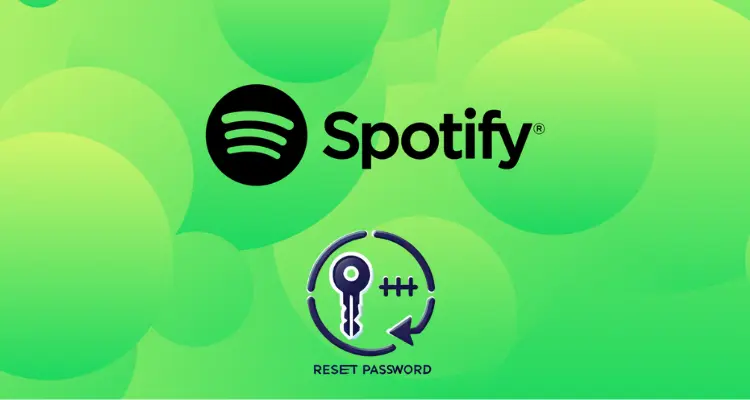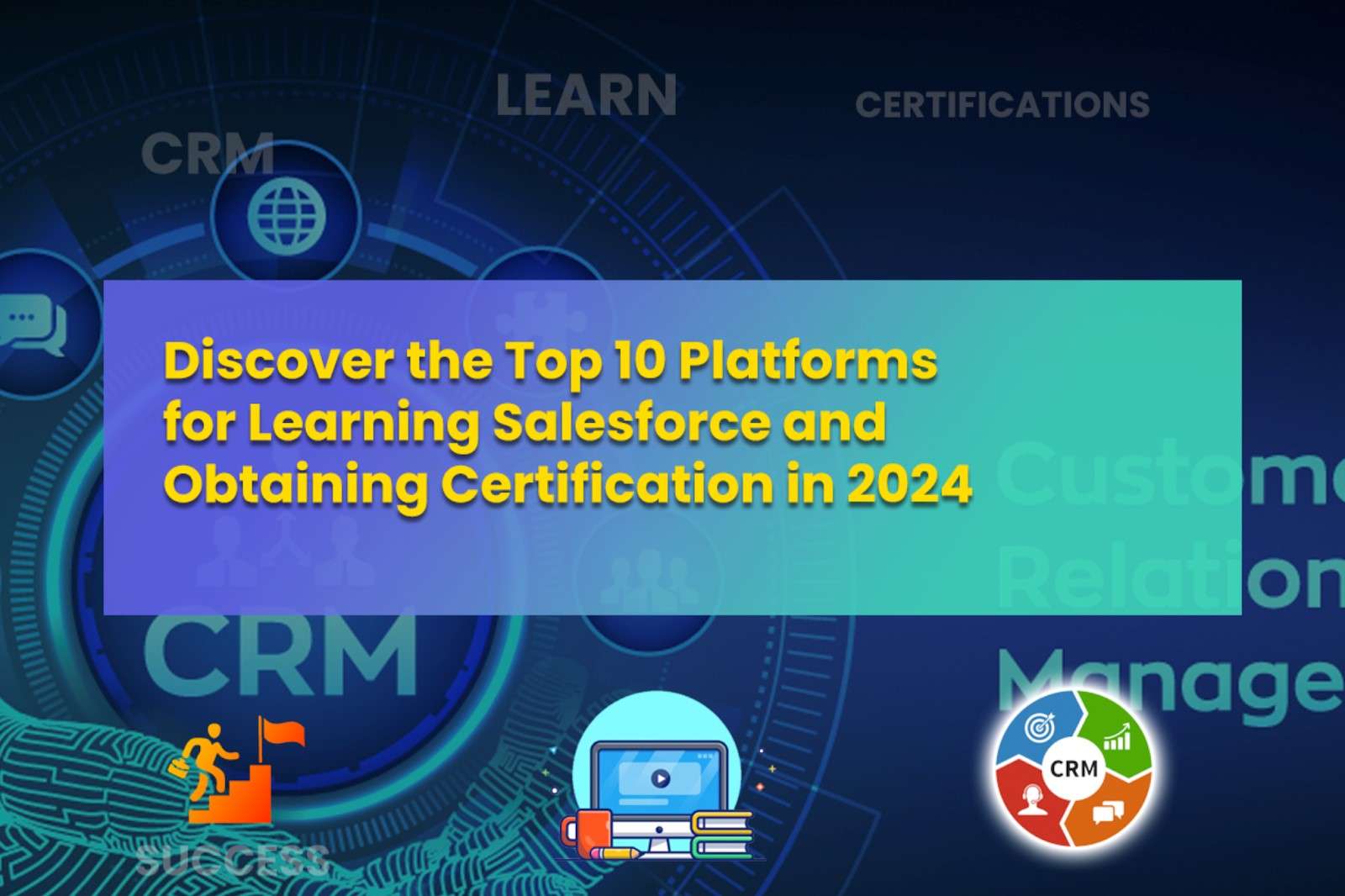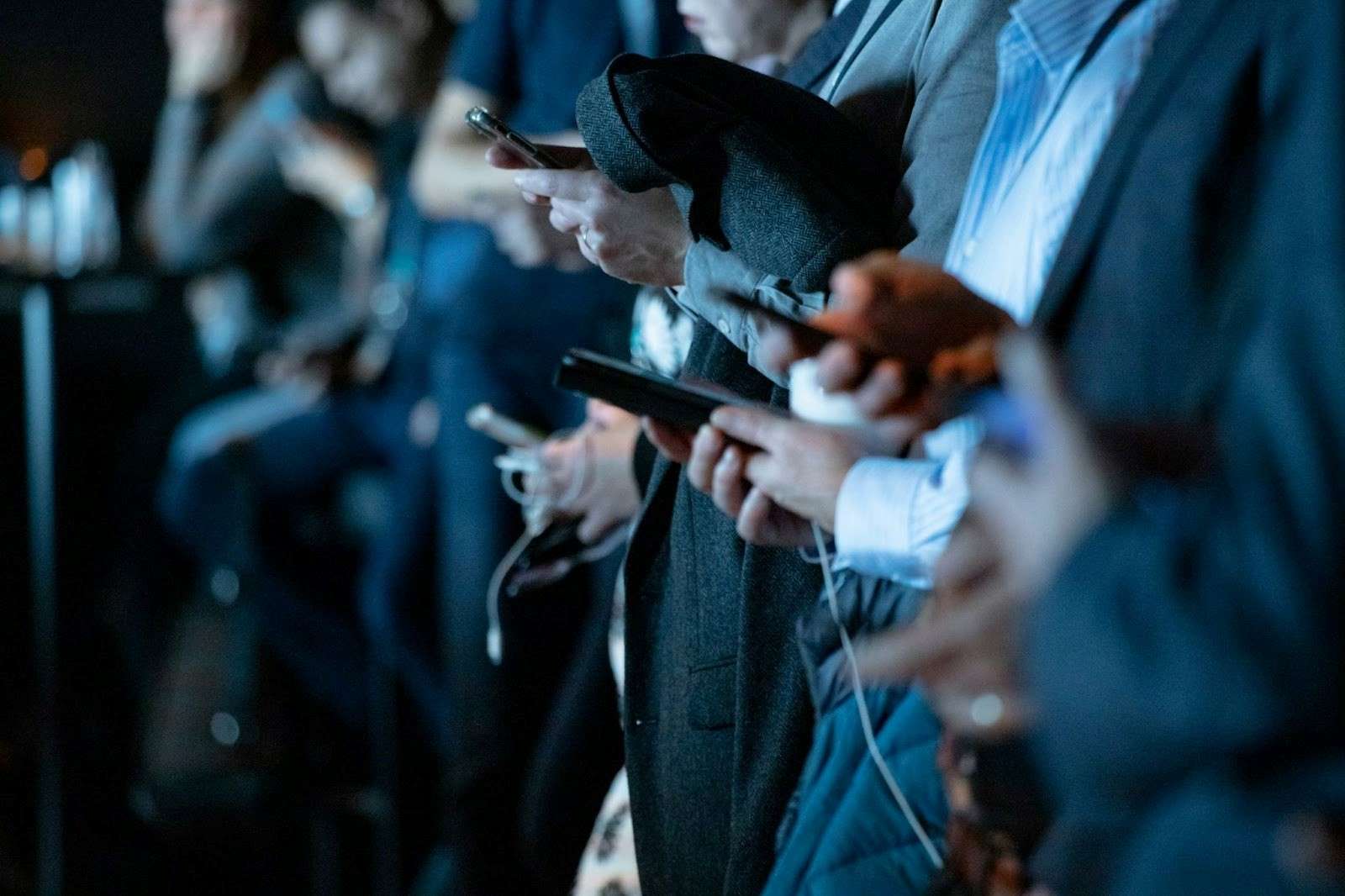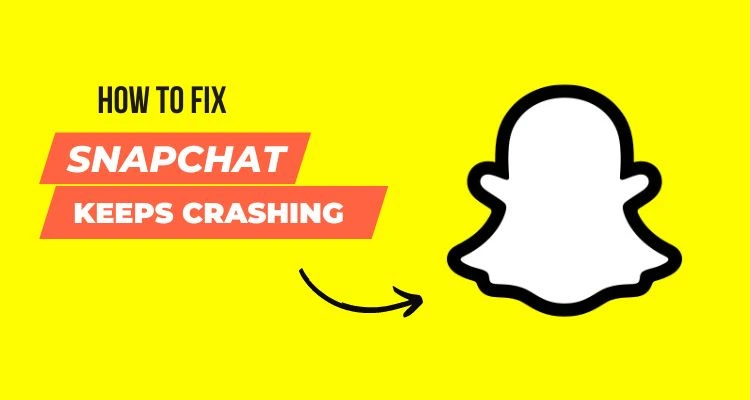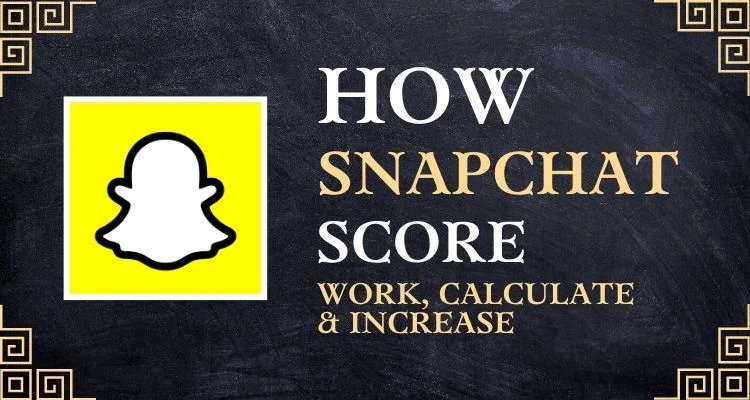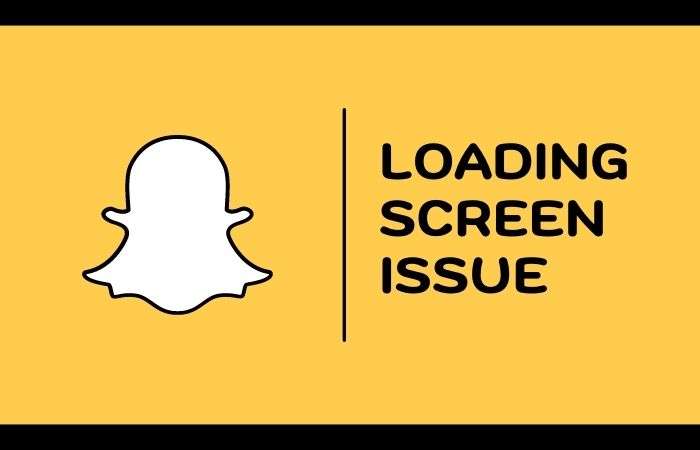When Snapchat entered the online world, it introduced itself as a camera app with the latest and trending camera filters, but later it shifted towards social media platform and in no time it became one of the best social media platforms which millions of active users love to use.
On Snapchat, people share their photos with various filters and effects called Snap which is the best feature ever. However, along with this, Snapchat also offers a user-to-user chat interface.
Although the list is long to add to the popularity of this app, for example, Snapchat is available as an app on both Android and Apple iOS, but as the traffic on this app began to increase, users started facing various problems regarding the same.
So, if you are a Snapchat user, you must have faced some of these problems like Snapchat not loading stories or snaps and it is very frustrating to see such issues.
But you need not worry as in this article some possible causes and their solutions are given and we hope it can help you!
Having said that, let’s dive deeper into the details—
- What Is the ‘Snapchat Not Loading’ Issue?
- Why ‘Snapchat Not Loading’ Issue Happened?
- 9 Solutions to Fix Snapchat Not Loading Issue
- Restart Your Mobile
- Check Your Mobile / Wi-Fi Network Connection
- Change Your Wi-Fi Domain Name System (DNS)
- Turn off Data Saver & Battery Saver Mode
- Turn off Snapchat Optimization
- Enable Snapchat Permission
- Clear Your Snapchat App Cache
- Remove & Add Your Snapchat Friends Again
- Update or Re-install the Snapchat Application
What Is ‘Snapchat Not Loading Snaps, Stories or Anything’ Issue?
Snapchat gives you a whole new platform to share your photos, stories, snaps, boomerangs, videos, and a lot more among your friends and family and feel connected with them all the time. But sometimes when you get a notification that your friend has shared a snap, you open Snapchat to see that snap but your snaps aren’t loading properly, you can’t see pictures and videos in chats, or Snapchat won’t load stories or pictures in chat properly; it means you’ve encountered ‘Snapchat not loading’ issue.
This becomes frustrating when it occurs again and again and more frustrating and irritating when because of this issue you cannot see your friend’s snap anymore as Snapchat lets you see your friends snap once
Why Does ‘Snapchat Not Loading Snaps, Stories or Anything’ Issue Happen?
This “Snapchat not loading Snaps, stories, photos, videos or anything” issue may occur because of various reasons such as the server issue i.e., if the server of Snapchat goes down then, this issue can arise or, the network issue, sometimes your hardware may also create some problem like your device has low memory or the cache folder is full.
In the case of android devices, Google after android version 5.0 denied giving any permission to third-party apps and gave you the privilege to decide which permission you want to give such apps. And, if your Snapchat has not given permission to save temporary files to your device then, also this issue can happen.
So, you see this can happen due to various sorts of reasons like cache issues, phone memory issues, network issues, device permission settings issues, etc.
However, whenever this issue arises, you need not worry as there is a solution to each and every possible reason for this issue and we have described these methods in this article in detailed form so that you get your solution from one of these methods.
9 Solutions to Fix Snapchat Not Loading Snaps, Stories or Anything Issue
Since this problem usually occurs on all platforms being Google Android, Apple iOS, and Microsoft mobile phones, there are plenty of solutions available that can fix Snapchat not loading issue on them.
However, as mentioned above, there are various reasons because of which this issue can happen; the solution varies as per the reason of your problem. Out of all, some of the solutions are simple and direct but some of them are quite tricky and you must have a scientific temper before starting the solution.
With that in mind, we’ve tried to explain the 9 best solutions in as simple a way as possible so that you can easily implement them to fix this problem on your respective mobile device.
Now, let’s begin troubleshooting—
[Tip: Right before anything else, you should check if there is a problem with the Snapchat servers using Down Detector. If so then you just have to wait until Snapchat fixes it as none of the solutions will work if the cause of the problem is Snapchat’s server down.]
Solution 1: Restart Your Mobile
Needless to mention, restarting your device works effectively for most of the errors. So, it would be better to try the good old ‘turn off and on your phone solution before you try your hands on any app-specific solution.
To be precise, whenever you encounter Snapchat ‘Tap to load’ issue, the first thing you should do is restart your phone, and here’s how you can do so—
| Restart Android | Restart iPhone |
| You have to press and hold the ‘Power’ button until you see the option to restart. Then, just tap ‘Restart’ and you’re done. | You have to press and release the ‘Volume Up and Down Key.’Then, push the ‘Power’ button until you see Apple Logo. |
If this solution works in your case then, good otherwise, move on to try the next one.
Solution 2: Check Your Cellular/ Wi-Fi Network Connection
Another factor that can cause your Snaps, Stories or everything else to stop loading on the Snapchat app is a poor internet connection.
Hence, it is recommended that you must check your cellular/Wi-Fi connection and if it seems that the problem lies in your internet connection then, take necessary action to fix it.
Wondering what sort of action? Wait let us tell you about the same—
- If you are using the Snapchat app via Wi-Fi then, try to restart your modem or router to see if that helps.
- Or, if you are using a mobile data connection, you can turn it off for a minute and then turn it back on.
- Also, you can change the way you connect. For example, if you’re using Wi-Fi, shift to a mobile network or do vice-versa.
Hopefully, making these changes will help you resolve the error you encountered. If not, consider the next lined-up solution.
Solution 3: Change WI-FI Domain Name System (DNS)
If it is not your cellular or Wi-Fi connection, then it may be that your DNS is not stable and is causing problems like this. However, you can easily fix it by changing your DNS using these steps—
- Launch the ‘Settings app’ on your respective mobile.
- Then, tap ‘Connection’ followed by your ‘Wi-Fi.’
- Next, tap ‘Advanced’ to open the ‘IP Settings’ section.
- In that, just change “DHCP to Static.”
- After that, on DNS 1, you’ve to remove the written IP and in place of that, type “8.8.8.8.”
- And, on DNS 2, replace the written IP with “8.8.4.4.”
- Now in the end, hit the ‘Save’ button to save the made changes.
Since this solution works effectively for some devices, and for some users, we hope it works for you also. If not, move on to try the others given below.
Solution 4: Turn off Data Saver & Battery Saver Mode
Although Data Saver –which comes inbuilt in mobile devices, helps you to save the data as well as the battery of your device, but often restricts your apps as well as the data used by those apps to run in the background.
So, if in your case, Data Saver is on, then it would not be wrong to say that it might have stopped/restricted Snapchat to download snaps or anything. To not let that happen what you can do is turn off Data Saver with these steps—
- First open ‘Settings’ of your phone.
- Then, tap on ‘Connections’ to expand it.
- In that, select the ‘Data Saver’ option to simply turn it off on your respective device.
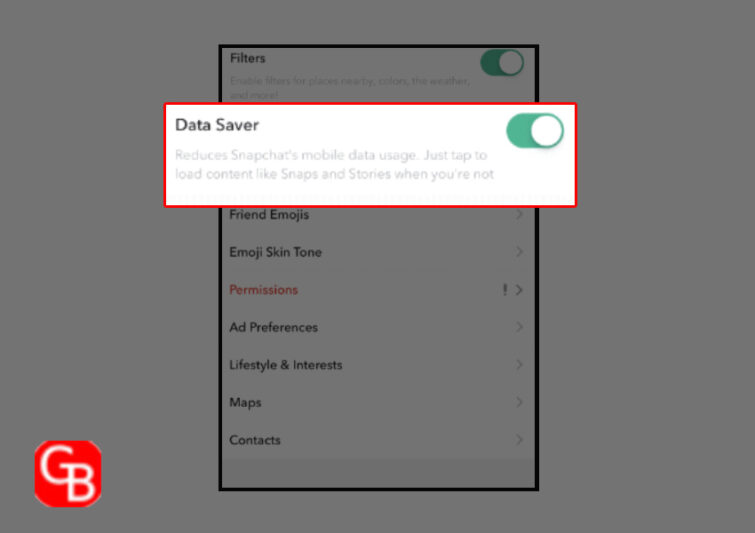
In addition to this, if battery saver mode is also turned on your device, it can also cause ‘Snapchat tap to load’ error as data access in battery saver mode is restricted to save battery and make it last longer.
So, considering this is as a reason why Snapchat is unable to load Snaps, Stories, Photos or anything, you can turn off Battery Saver Move by following these steps—
- Open your mobile device ‘Settings’ first.
- Then, scroll down and tap on the ‘Battery’ option.
- Next, you’ve to tap either on the ‘Power Mode’ or ‘Battery Saver Mode’ option.
- Now, just turn the toggle switch to ‘Off’ for the selected option and see if that helps you resolve the issue or not.
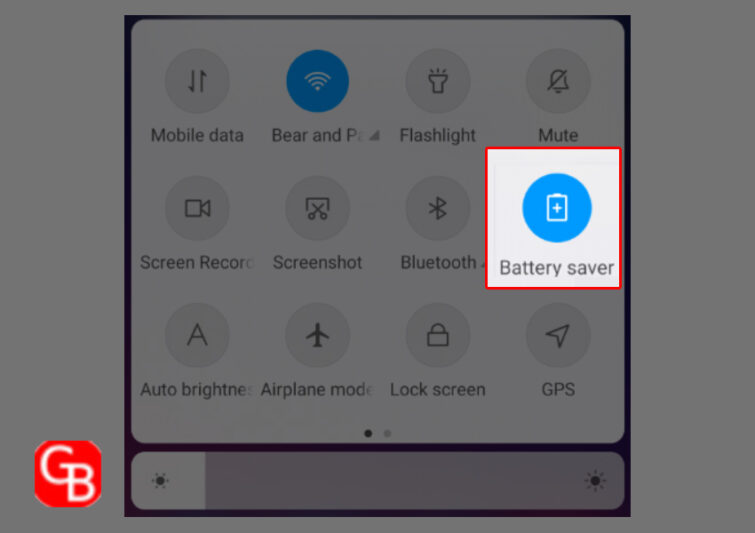
Solution 5: Turn off Snapchat Optimization
This is a new feature called Device Optimization which is introduced in most devices to put background apps to sleep so that they do not consume RAM and battery.
However, people use it for better performance of the device, but this could be one of the reasons why tap to load issues occur in Snapchat.
Hence, you should turn the battery optimization off for Snapchat via following these steps—
- Inside ‘Settings’ of your respective device, locate the ‘Application’ option and tap on it.
- Inside the application section, you’ll see in front of you the list of all apps which are installed in your phone and from all of them, you simply have to locate and tap on the ‘Snapchat’ app.
- After doing this, you need to navigate to the ‘Battery optimization’ section.
- There, just tap on the ‘Do not optimize’ to finally stop battery optimization of your Snapchat app.
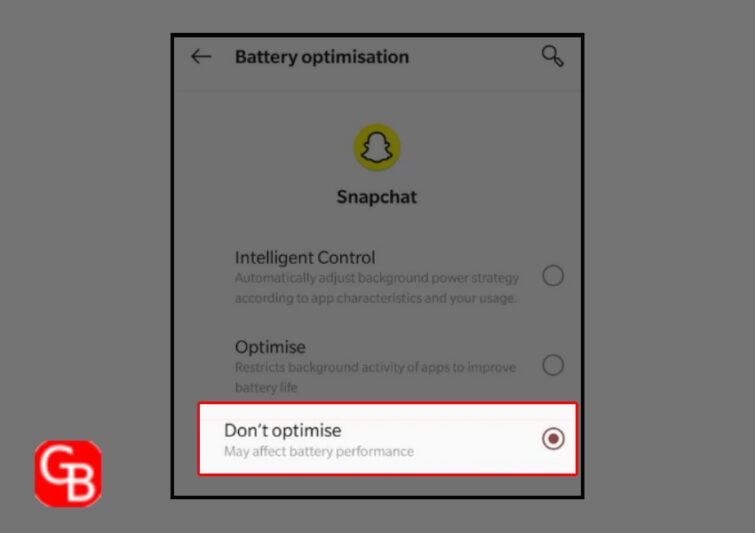
Now, check if this helps you fix the ‘Tap to load’ error that you are facing in Snapchat.
Solution 6: Enable Snapchat Permission
If the above solutions won’t be able to help you fix the error, it could be because Snapchat did not get permission from your device’s storage, location, files, and more and thus, not able to load anything.
Hence, it is recommended that you should check if permission is enabled for the Snapchat app. If not, enable the Snapchat permission by following these instructions—
- To begin, tap on your ‘Snapchat app’ icon to open it.
- Once the Snapchat app opens, tap on your ‘Profile’ icon.
- Next, you need to look at the upper-right corner of the screen to locate and tap on the ‘Setting gear icon.’
- From settings menu, tap on ‘Privacy’ and under the ‘Privacy’ section, tap on ‘Permission’ to open it.
- Inside the same, you have to simply ‘Allow all the Permission.’
- Now, just make sure to close and reopen the app to check if it is working fine or not yet.
Solution 7: Clear Your Snapchat App Cache
When we surf the internet we read files, watch videos, photos, and many more but as soon as we close our browser or the app which we are using to see these images, videos, and stories, it disappears. We cannot find them either in our phone gallery or videos folder because those files which we see temporarily get stored into a hidden folder into our phone’s internal memory known as the Cache folder and these temporary files stored in this folder are known as Cache files.
So, when we watch long videos or files on our device these files keep stored in a cache folder and this cache folder storage becomes insufficient to store more files into it. And, at the same time, if you open Snapchat to see your friend’s snap, your device does not allow Snapchat to store the snap into the cache folder as it is already full and that’s when Snapchat shows “not loading Snaps” issues.
To resolve this problem, you have to clear this cache folder so that some more files can be stored in it and how you can clear this folder is given below in the form of steps you should follow—
- First of all, open your Snapchat app.
- Then, on the upper left side of the home page of Snapchat there is a ‘Profile Picture’ icon known as avatar, tap on this icon to open your Snapchat profile.
- Next, you’ve to tap on the ‘Settings gear-like icon’ from the upper right side of your Snapchat profile page to open the Snapchat settings.
- Now, in the settings menu, tap on the ‘Account action’ section to expand the advanced account settings of the app.
- There, just tap on the ‘Clear Cache’ option to clear all the cache files of Snapchat ever saved.
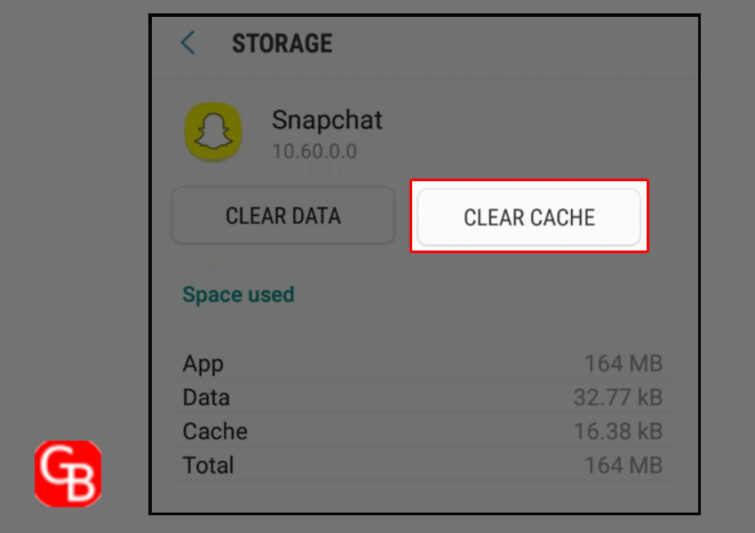
Once these files are deleted, you can enjoy your Snapchat app with all its features once again.
[Tip: If still your Snaps, Images, or Stories are not loading properly, you can also clear all your conversations from Snapchat as a solution.]
Solution 8: Remove & Re-add Your Snapchat Friends
Though this is the least possible reason to show this error, if you notice that this error occurs only with some of your friends and you can see the snaps of other friends then, this method might solve your problem.
You just have to remove those friends whose snaps are showing the not loading issue and re-add them again to your friend list.
One thing that you should know before trying this solution is that if you remove your friend then, all of his previous data i.e., stories, snaps, photos and chats will get deleted permanently. But, if you still want to go for this solution then, here is how you can do this—
- Open the Snapchat application and go to your ‘Profile’ by tapping on the avatar icon present at the upper left side of the Snapchat homepage.
- In doing so, a menu containing various sections will open and from it, tap on the “My friends” section to open the list of all the friends you have on Snapchat.
- Then, choose those friends with whom you are facing this problem and tap on the ‘3 dots’ present in front of the name of your friend in the list.
- Next, you need to just tap on the ‘Remove friend’ option and that friend of your will be removed from your friend list.
[Note: If you are facing the problem with more than one friend you can remove them too with the same method.]
- After successfully removing them, add them again to your list by the same method you have added them in the first time i.e., by sending them a friend request.
Once your friend gets added to your friend list, hopefully, you can check their snaps again without facing any error.
Solution 9: Update | Re-install the Snapchat Application
Lastly, if nothing works in your case, it’s probably due to Snapchat’s fault. Maybe you haven’t updated it or it is not installed correctly on your device, the reason could be any but the solution is one and that is you’ve to either update your Snapchat app or have to reinstall it.
So, that being said, here’s how you can do so—
| Update Snapchat App | Reinstall Snapchat App |
| Go to the Google Play Store on your Android or App Store on your iPhone. Then, tap on your ‘Profile icon’ located in the top-right corner of the screen. After that, tap on the ‘Manage apps and device’ as well as the ‘Updates Available’ option. Now, see if the Snapchat application is on the list and then, just tap on its ‘Update’ button. | To reinstall the Snapchat app, first delete it from your phone. Then, download the latest version of Snapchat from Google Play Store or App Store. Once it gets downloaded, follow the on-screen prompts to install the app on your respective device, to enjoy Snapchat without experiencing any errors. |
Hope this time the issue does not arise.
Bottom Line
These above-mentioned solutions are some of the commonly used workarounds to fix the “Snapchat tap to load” issue and hope it works for you too!