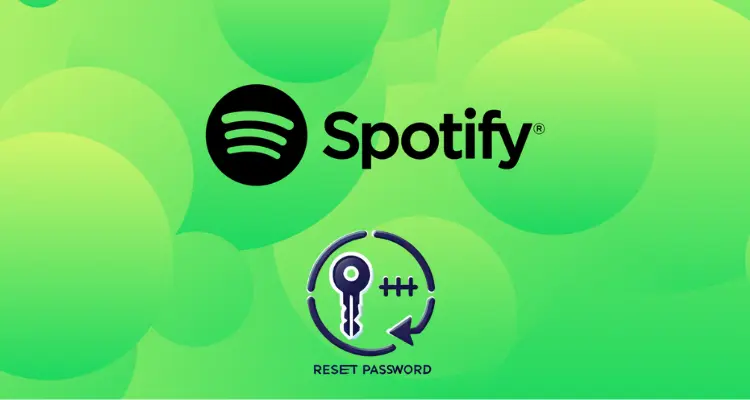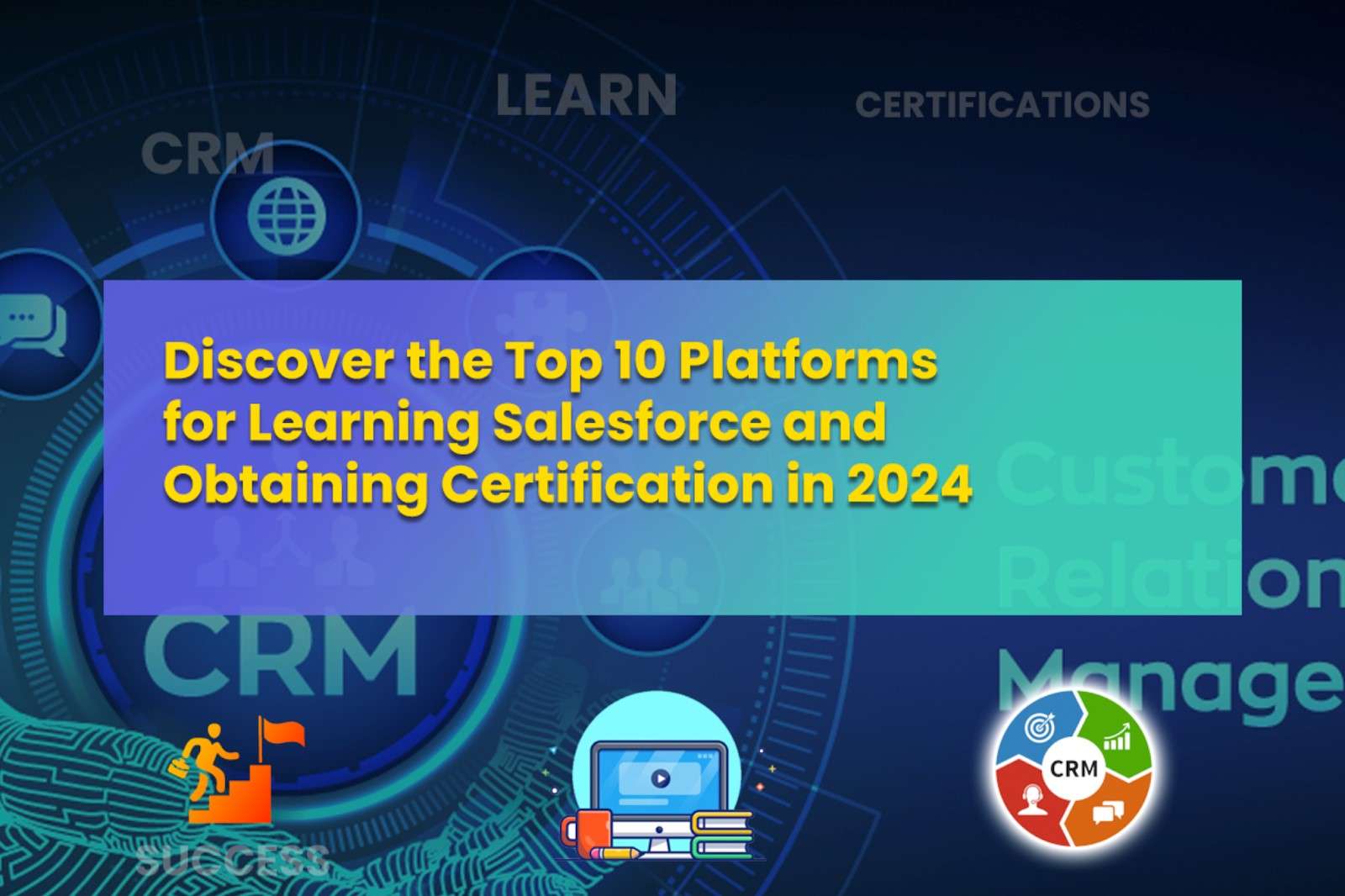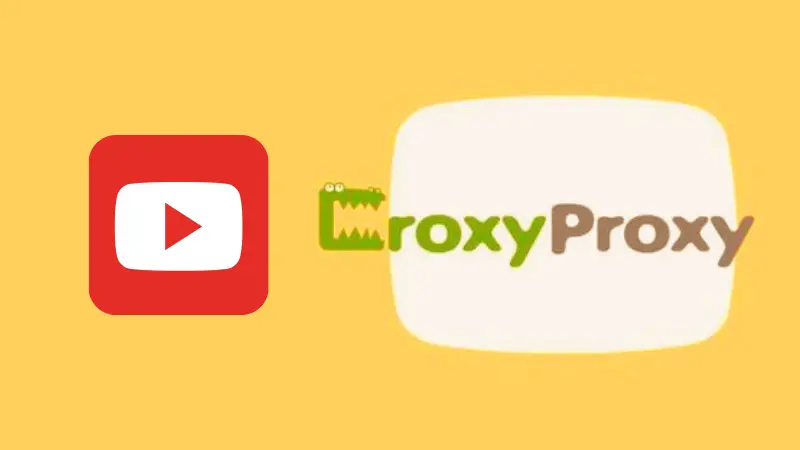The ‘Netflix not working on Roku’ issue can be a frustrating experience for users seeking uninterrupted streaming.
Although this situation can arise from a number of factors, we suggest you not to worry! We are here to help you with this guide.
It not only explores the common challenge faced by Roku users when their Netflix service stutters, but also explores the possible reasons behind this problem and discusses the various solutions that can be used to fix this issue for uninterrupted Netflix streaming on Roku.
So, let’s dive into the details to find out what can be done to restore entertainment—
- Netflix Is Not Working on Roku TV: What Are the Common Challenge Faced When Netflix Stutters on Roku?
- Why Is Netflix Not Working on My Roku TV?
- How to Fix Netflix Not Working on Roku?
- Solution 1: Check and Troubleshoot the Netflix Service
- Solution 2: Properly Connect Roku Streaming Device to Your TV
- Solution 3: Clear the Netflix App’s Cache and Data
- Solution 4: Check for Known Issues
- Solution 5: Restart Your Roku Device
- Solution 6: Check If Roku Device is Well-Connected to Wi-Fi
- Solution 7: Update the Roku App
- Solution 8: Check If Netflix Account Is Still Active or Not!
- Solution 9: Turn off Your VPN
- Solution 10: Troubleshoot Your Roku Remote
- Solution 11: Reset Network Settings
- Solution 12: Check Roku Parental Controls
- Solution 13: Reset Your Roku Streaming Device
- Solution 14: Adjust Router Placement to Improve Signal Strength
- Solution 15: Contact Netflix or Roku’s Customer Support
- Tips to Make Netflix Work on Roku Again!
- Conclusion
- FAQs
Netflix Is Not Working on Roku TV: What Are the Common Challenge Faced When Netflix Stutters on Roku?
When Roku won’t play Netflix or Netflix service freezes / stop working on Roku TV, users face the following common challenges—
- Buffering and loading issues
- Compatibility issues with older apps
- Fluctuations in network connectivity
- Highly congested Wi-Fi channels
- Interrupted Streaming Quality
- Pixelation and Video Artifacts
- Playback Interruptions
- Temporary Server Problems
- The app freezes or crashes
- Weak signal strength
Why Is Netflix Not Working on My Roku TV?
The ‘Netflix not working’ problems on Roku are more common than you might imagine. So, not just for one or two, Netflix may not be working on Roku for a number of reasons. They are as listed:
- Playback glitches: Stuttering, buffering or poor video quality while streaming can make the Netflix experience frustrating. These problems can be attributed to network instability, bandwidth limitations, or problems within the Roku device itself.
- App failure to load: In some cases, the Netflix app fails to load or open properly on Roku devices, leaving users unable to access their favourite content.
- Connection issues: Often, Netflix is unable to work on Roku due to network-related issues. This may include slow internet speeds, intermittent connectivity, or issues with the Roku device itself.
- Error Codes: Netflix may display various error codes that provide information about the underlying problem. These codes can range from network-related errors to app functionality issues.
Now that you’re aware of the various potential reasons ‘why is Netflix not working on my Roku TV’ so, it becomes simpler to identify effective solutions for resolving this issue.
To aid you in this endeavor, we have discussed 15 possible solutions in the following section. So, continue reading to explore these solutions and address the problem of Netflix not working on your Roku TV!
How to Fix Netflix Not Working on Roku?
Below are the 15 solutions that effectively address the ‘Netflix not working on Roku TV’ issue for ensuring the return of uninterrupted streaming on your Roku device. So, let’s not waste time and start troubleshooting right away—
Note: This problem and the solutions provided apply to all Roku streaming players, including the Roku Express, Roku Streaming Stick, Roku Ultra, and Roku Streambar.
Solution 1: Check and Troubleshoot the Netflix Service
The Netflix Help Center page will show the current status of the Netflix service. In doing so, if you find out that Netflix is down, then you’ll have to wait until they fix the problem.
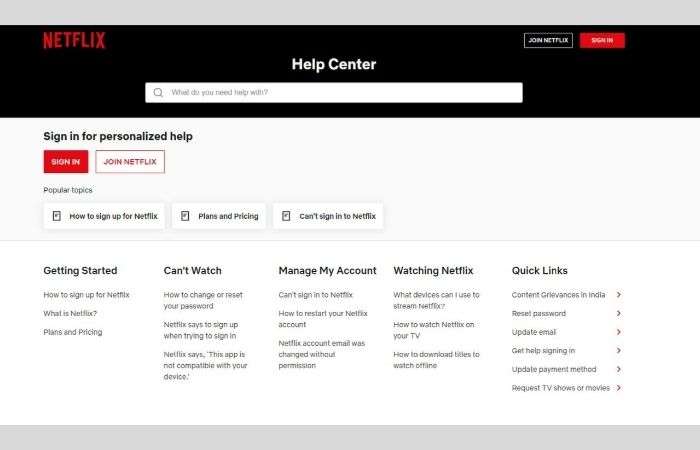
Solution 2: Properly Connect Roku Streaming Device to Your TV
Make sure that your Roku streaming device is properly connected to your TV and to verify that your Roku streaming device is working properly, try launching another service, such as the Hulu app.
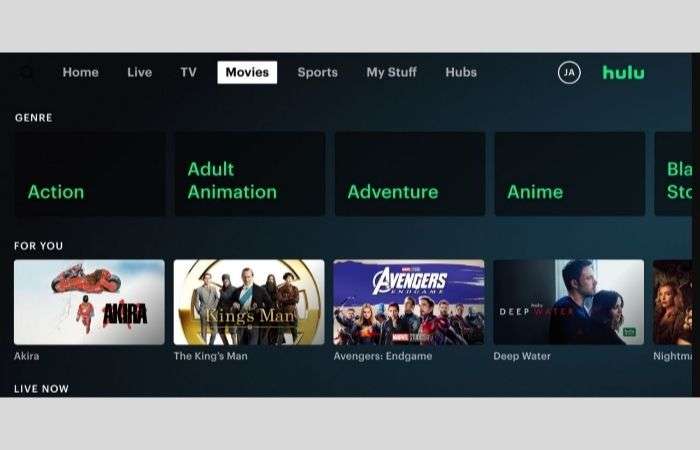
However, if that doesn’t work either, maybe Roku needs attention.
Conversely, if another app launches then, it may just be the Netflix app that needs your complete attention.
Solution 3: Clear the Netflix App’s Cache and Data
If the app is loading slowly or behaving unexpectedly, try clearing the cache and data for the Netflix app on your Roku device. To do so;
- STEP 1: G to the ‘Roku home screen’.
- STEP 2: Open the ‘Settings’ menu.
- STEP 3: Select ‘System >Advanced System Settings >Privacy.’
- STEP 4: Finally, choose the ‘Clear Cache and Clear Data’ option for the Netflix app.
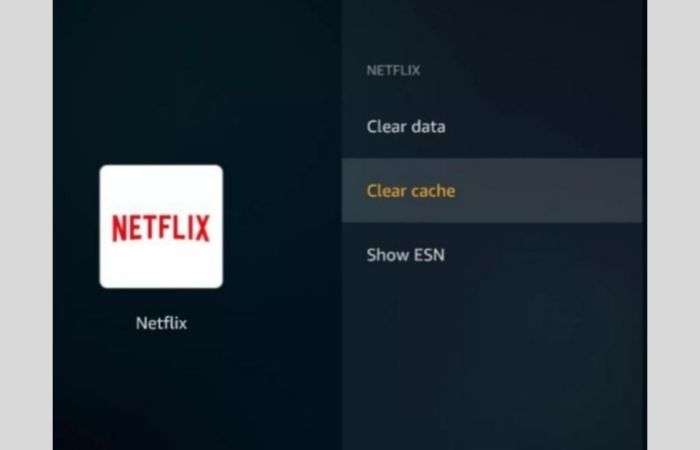
Solution 4: Check for Known Issues
Occasionally, Netflix experiences interruptions or technical issues that affect many users. Check out the online forums or the official Netflix and Roku support pages for any reported issues.
Solution 5: Restart Your Roku Device
Often, a simple restart can solve most problems when Netflix won’t work on Roku. So, you should perform a full restart on your Roku device. This means turning off the Roku streaming device by completely disconnecting the power cable, and then turning it back on again.
Solution 6: Check If Roku Device is Well-Connected to Wi-Fi
You have to make sure that the Roku device is connected to Wi-Fi because without a strong and stable connection, you won’t be able to get rid of this problem.
So, check other devices like computers or smartphones and make sure that your Wi-Fi network is working. If it isn’t, you’ll need to troubleshoot your home Wi-Fi network so that Netflix will work properly on your Roku device.
But, in case, you can’t connect to anything on your Wi-Fi network, note that restarting the router usually helps.
Solution 7: Update the Roku App
With time passing, apps can become out of date, especially if you have turned off auto-updates. So, if you’re unable to launch Netflix from your mobile device, this could be the reason why Netflix won’t launch.
Thus, you need to be sure to update the Roku Android app or Roku iOS app, depending on which mobile device you have.
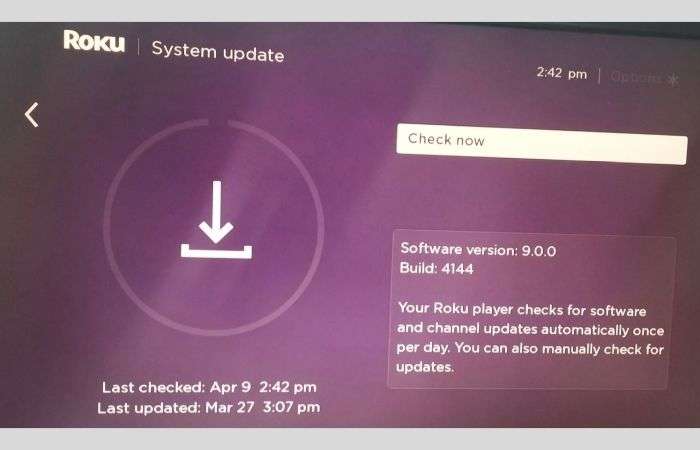
However, if Netflix still doesn’t work, you can try completely deleting the Roku app from your Android or iOS and then reinstalling it from scratch.
Solution 8: Check If Netflix Account Is Still Active or Not!
Try logging to your Netflix account on the other device and if you can log into your Netflix account on the other device, double-check that the Netflix profile you’re trying to use on the Roku still exists. If that is working, what next you can do is change your Netflix account password and reconnect to your Netflix app on Roku using that new password.
Solution 9: Turn off Your VPN
It is worth mentioning that if you use a VPN to connect your router or Roku device to the Internet, your VPN connection may be causing the problem.
Therefore, turning off your VPN and connecting directly to the Internet may help you solve your ‘Netflix not working on Roku’ issue that you’re encountering.
Solution 10: Troubleshoot Your Roku Remote
You never know you may need to reset the Roku remote and then pair it with your Roku streaming device again. Here’s the process;
- STEP 1: Firstly, remove the ‘batteries from the remote.’
- STEP 2: Then, unplug the ‘Roku device’s power cable.’
- STEP 3: Now, ‘Wait’ for a few seconds.
- STEP 4: After that, ‘Plug in’ the Roku device back in and ‘Reinsert the batteries’ into the remote.
- STEP 5: Now, press ‘any button on the remote’ to see if it’s working now.
However, if you can’t get your remote working, try launching the Netflix channel with the Roku mobile app instead.
Solution 11: Reset Network Settings
If the problem persists, consider resetting your network settings on the Roku device. To do so;
- STEP 1: From the Roku home screen, go to ‘Settings.’
- STEP 2: Inside settings, select ‘Network.’
- STEP 3: Then, select ‘Reset Connection’ or ‘Reset Network Settings.’
- STEP 4: After that, ‘Confirm reset.’
- STEP 5: Now, reconnect to your Wi-Fi network and enter the ‘Password.’
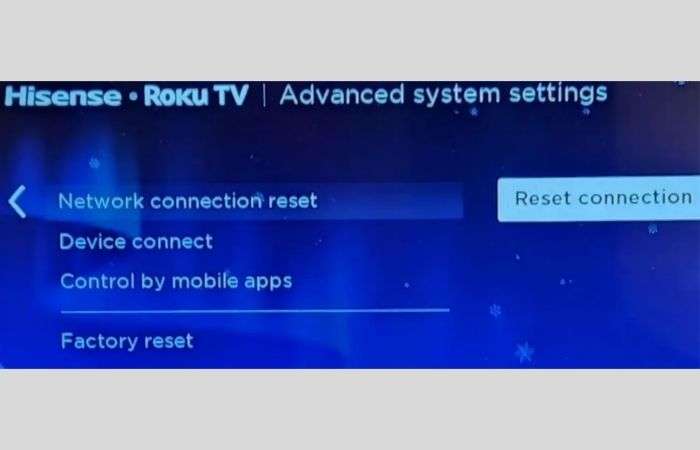
This can help you solve more complex network-related problems also.
Solution 12: Check Parental Control Settings
It is also important to verify and confirm that the account you are trying to use is not restricted from accessing the specific Netflix content you wish to enjoy. While you’re doing so, consider checking the Netflix parental control settings as well for your Netflix account.
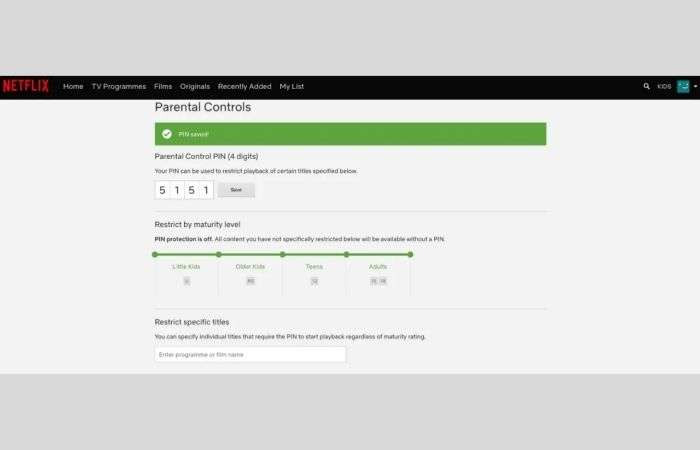
Solution 13: Reset Your Roku Streaming Device
Another workaround to fix ‘Netflix not working on Roku’ is that you may need to reset your Roku to factory settings.
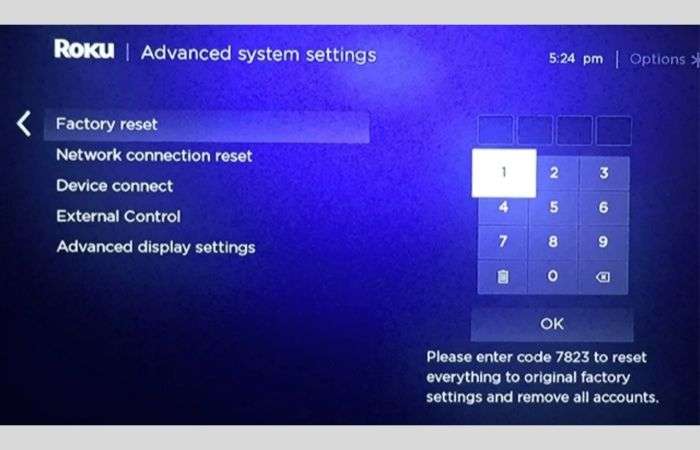
Solution 14: Adjust Router Placement to Signal Strength
Since physical obstructions, such as walls and electronic interference, can hinder a stable connection between your Roku device and router, you can further ensure that your Wi-Fi router is in optimal condition for better signal strength.
Basically, what you have to do is place the router in a more central location as it should be away from obstructions. Also, avoid placing it near other electronic devices that may interfere with the signal.
In doing so, if you are able to improve your Wi-Fi signal, it may contribute to smoother Netflix streaming on your Roku TV.
Solution 15: Contact Netflix or Roku’s Customer Support
If none of the above steps resolve the issue, you can consider contacting Roku or Netflix customer support for in-person assistance.
Tips to Make Netflix Work on Roku Again!
- Tip 1: Check the HDMI connection: Make sure the HDMI cable between your Roku and TV is securely connected.
- Tip 2: Adjust display settings: You can configure the display settings to match the resolution of your TV for better playback.
- Tip 3: Check Roku Account: Make sure your Roku account is active and linked properly.
- Tip 4: Power cycle the modem and router: You can also try restarting your modem and router to refresh the network connection.
- Tip 5: Update Roku Firmware: Be sure to keep your Roku device’s firmware up to date for the best compatibility.
- Tip 6: Reinstall the Netflix app: Sometimes deleting and reinstalling the Netflix app helps resolve potential software glitches.
- Tip 7: Factory reset: Lastly, you can do a factory reset on your Roku and set it up again
Conclusion
Now you know that you can fix ‘Netflix not working on Roku TV’ with solutions such as “restarting both devices, verifying internet connection, updating firmware, reinstalling Netflix, clearing cache, and ensuring app compatibility.”
However, if nothing works, reaching out to customer support can also help you resolve it.
In addition, regular device maintenance and staying up to date on both Roku and Netflix updates are important for uninterrupted streaming.
FAQs
Q: How do I get Netflix on Roku?
A: To get Netflix on your Roku device:
- STEP 1: Go to the ‘Roku Channel Store.’
- STEP 2: Then, find ‘Netflix.’
- STEP 3: After that, click ‘Add Channel.’
Alternatively, you can:
- STEP 1: Plug your ‘Roku’ in.
- STEP 2: Navigate to the ‘Streaming channel’ on your screen.
- STEP 3: Find ‘Netflix.’
- STEP 4: Select ‘Add Channel.’
Q: Why is Netflix not working on Roku TV?
A: If you are experiencing Netflix not working on Roku or an error message, frozen screen or inability to launch a Netflix app at all, the reasons could range from network connectivity issues to software glitches or outdated apps.
Q: What can be done if Netflix is not working on Roku TV?
A: If your Netflix is not working on Roku TV, or it is not playing or opening the Netflix app on your Roku streaming player, the following steps have a 100% success rate according to a survey:
- STEP 1: Firstly, create a ‘new Roku account.’
- STEP 2: Then, ‘factory reset Roku.’
- STEP 3: After that, ‘Sign in on the new Roku account’ and now you can watch Netflix on Roku without facing any issues.
Q: Netflix on Roku tv not working. What to do?
A: If Netflix isn’t working on Roku tv, you can check your internet connection or consider restarting the app/device.
Q: Netflix won’t load on Roku. Should I buy a new device?
A: No. If Netflix isn’t loading, you can consider troubleshooting the connection or the app.
Q: Netflix stopped working. Should I wait or fix it?
A: Waiting might not help. So, instead of waiting, you must troubleshoot now with the solutions discussed above in this post.
Q: How do I find my list on Netflix on Roku?
A: Since locating your My List remains the same across platforms, including Roku, to search for your My List on Netflix using Roku, simply follow these steps:
- STEP 1: Launch ‘Netflix.’
- STEP 2: Select ‘Watch Profile’ when prompted.
- STEP 3: Select ‘My List’ from the top menu.
Q: How do I switch Netflix accounts on Roku?
A: While there’s no easy way to change Netflix user account on Roku, you can try your luck with this workaround:
- STEP 1: Go to your ‘Roku home screen.’
- STEP 2: Open ‘My Channels.’
- STEP 3: There, highlight the ‘Netflix app’ and press the ‘Star’ button on your remote.
- STEP 4: Then, from ‘Edit Settings,’ choose ‘Delete Channel.’
- STEP 5: After doing so, go back to your ‘Roku home screen.’
- STEP 6: There, find the ‘Channel Store.’
- STEP 7: Once you find it, ‘reinstall Netflix’ using your preferred account.
Q: How do I log out of Netflix on Roku?
A: To log out of Netflix on most new Roku devices, including the Roku 4, 3, Streaming Stick, Express, and Roku TV, follow these steps:
- STEP 1: Open ‘Netflix.’
- STEP 2: Select a ‘Profile’ when prompted.
- STEP 3: Then, from the menu on the left, select ‘Settings.’
- STEP 4: After that, select ‘Sign out.’
- STEP 5: To confirm, hit ‘Yes.’