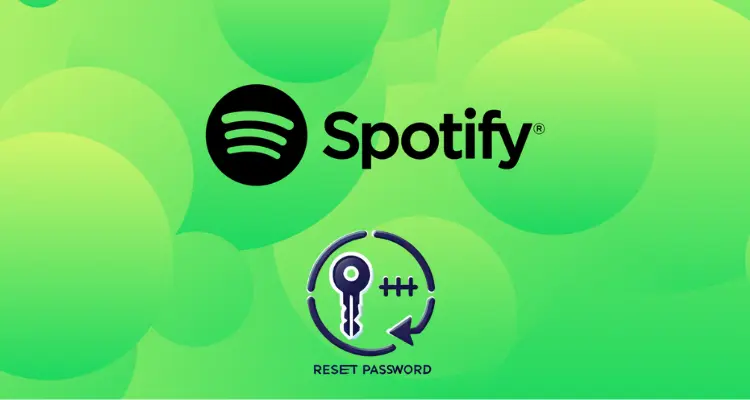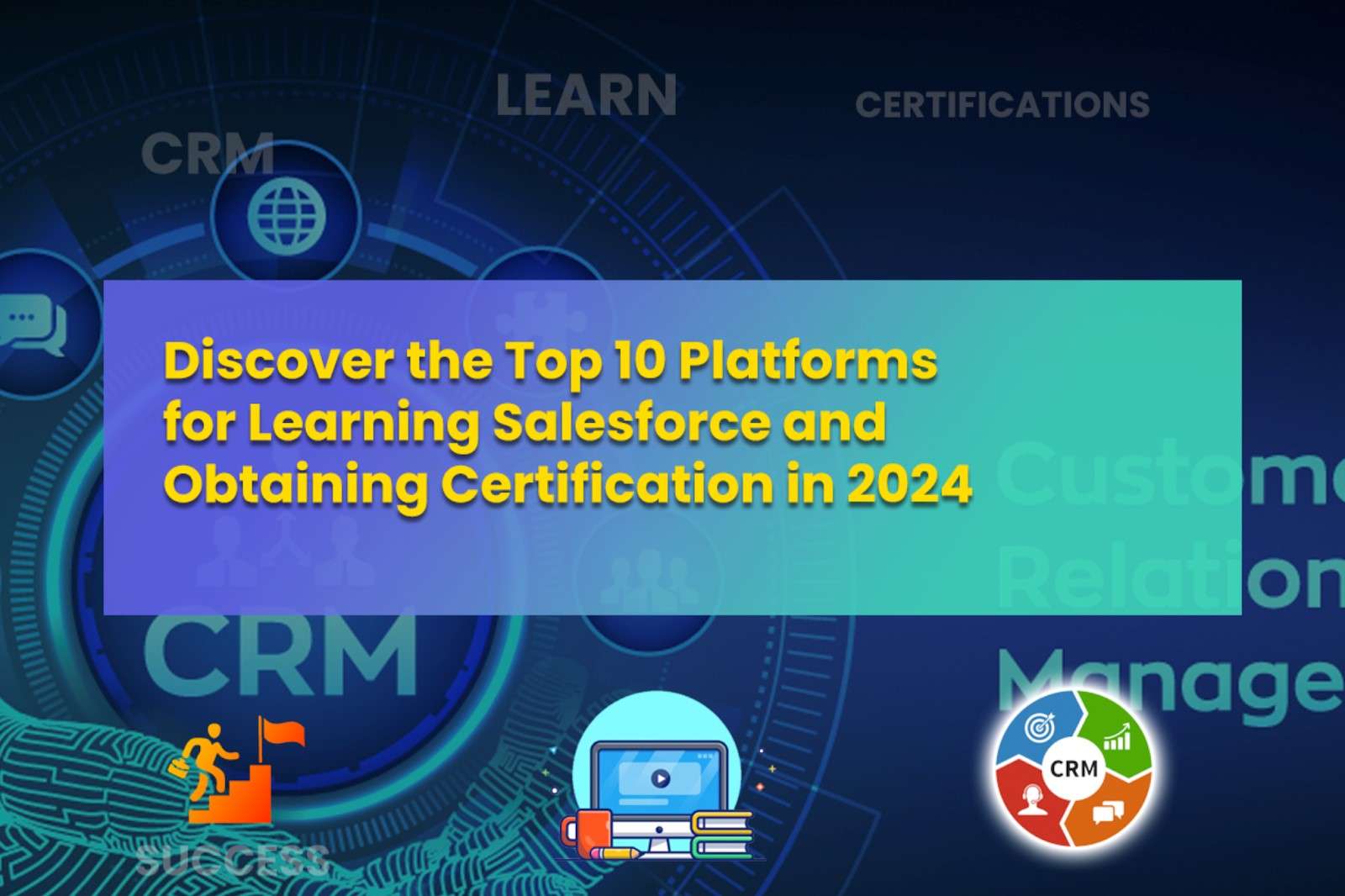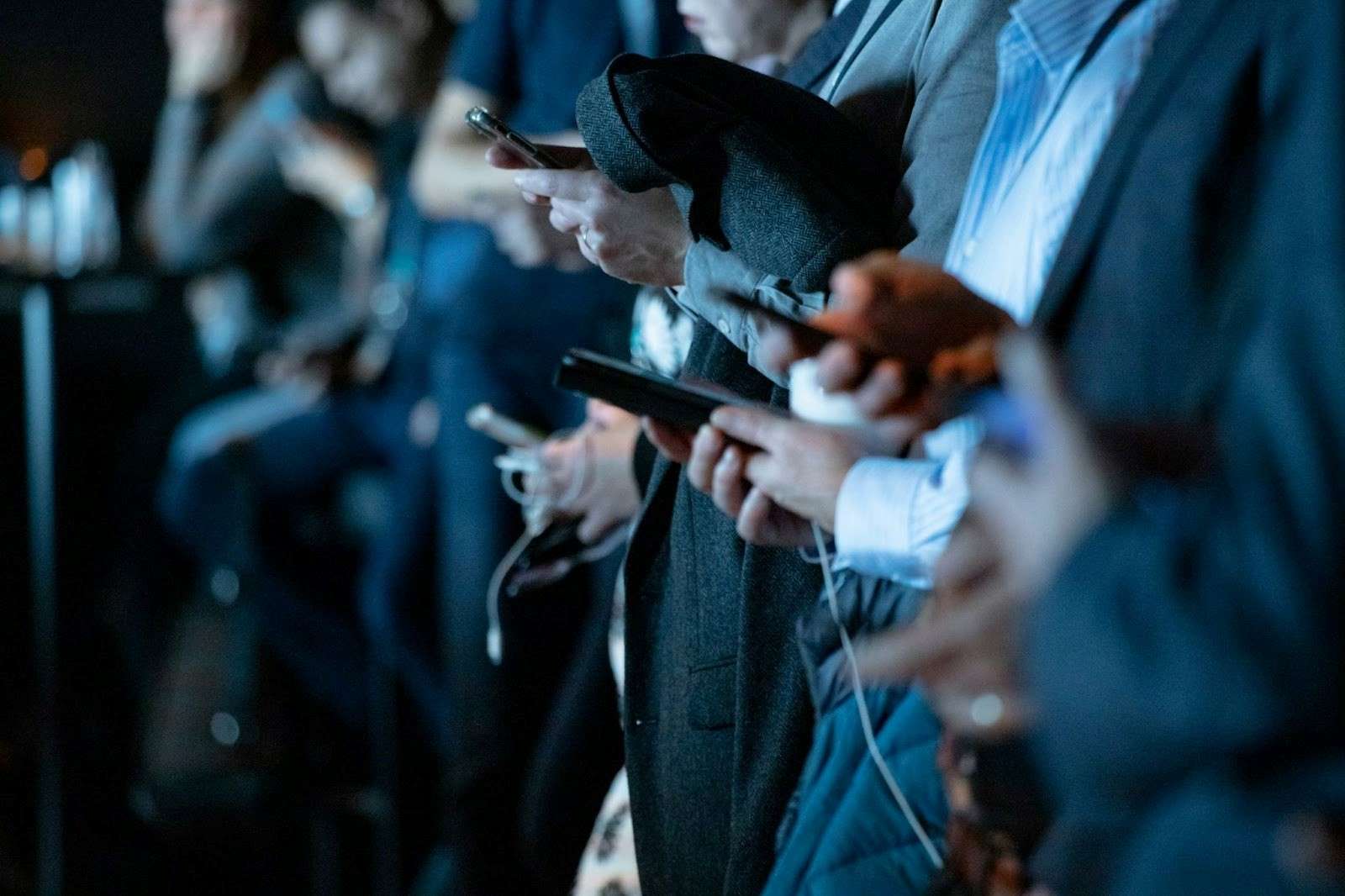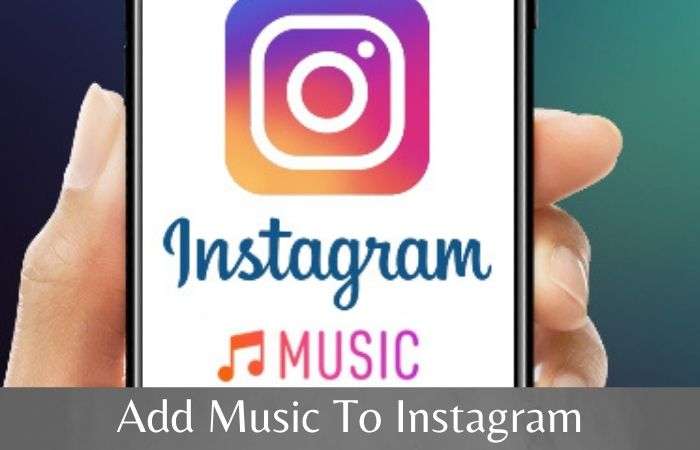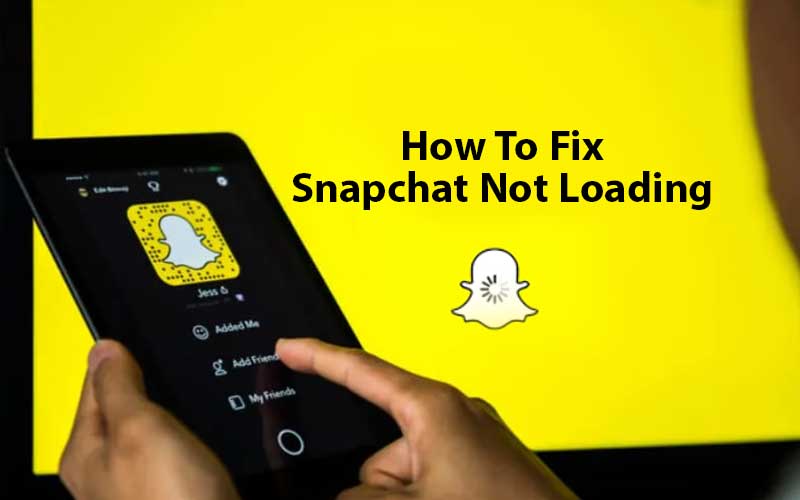Ever since the coronavirus pandemic broke out, social media apps like Instagram, Facebook and Twitter have seen a rise in usage. However, out of them Instagram is still one of the most popular choices among millennials for entertainment purposes.
They use Instagram to see memes, videos, and follow celebrities. Not only that, Instagram offered other benefits too such as it also caters to individuals trying to develop themselves as personal brands.
But, despite all this, there are still users who want to stop using Instagram because they think that Instagram is consuming a lot of their time. So, if you also feel the same and want an indefinite break from Instagram, you can deactivate your account either temporarily or permanently as per your choice.
In this regard, if you thought that deactivating or deleting your Instagram account would be as easy as signing up for an Instagram account, you are wrong. The process is not as quick and easy as it should be! So, to know how to deactivate/delete your Instagram account, follow the instructions given below:
How to Deactivate Instagram Account Temporarily?
If you temporarily deactivate an Instagram account, people will no longer be able to find you in search or in their followers and following list for a period of time.
However, note that whenever you wish, you can reactivate your account using your username and password to access it.
Now, keeping this in mind, let’s execute the below-listed steps to temporarily deactivate an Instagram account:
- Step 1: Firstly, log in to your Instagram account via a web browser. [Since, you can’t do it within the Instagram app, you have to first log in to your Instagram account on your desktop browser having all of your correct log-in information on hand.]
- Step 2: Once you’re logged in, tap on your “Profile icon” which is in the bottom right corner of the screen.
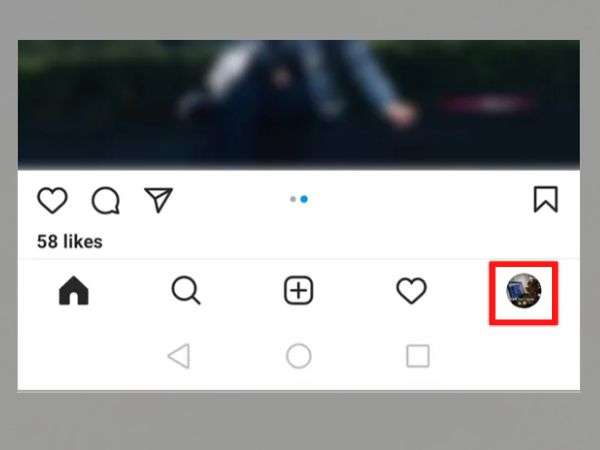
- Step 3: Then, you’ve to tap on the “Edit Profile” option.
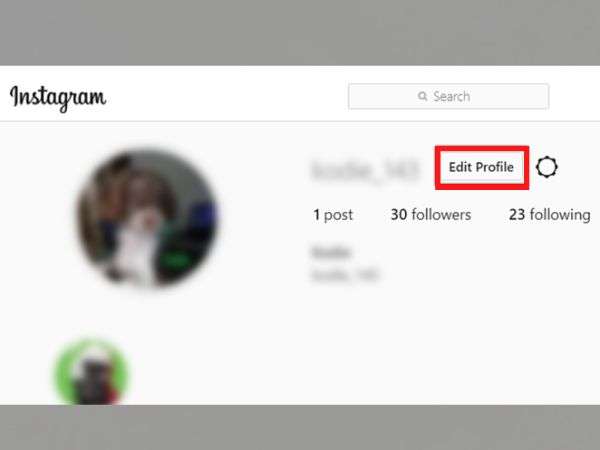
- Step 4: After that, just scroll down to the bottom of the edit profile page, and tap on the “Temporarily disable my account” option.
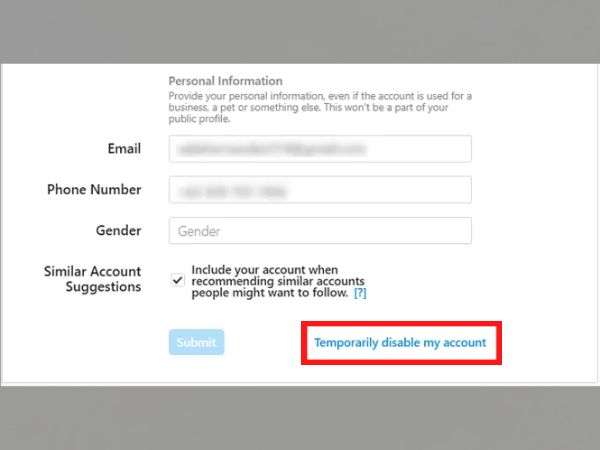
- Step 5: Next, you have to give a “Reason” that best explains why you want to temporarily delete your Instagram account.
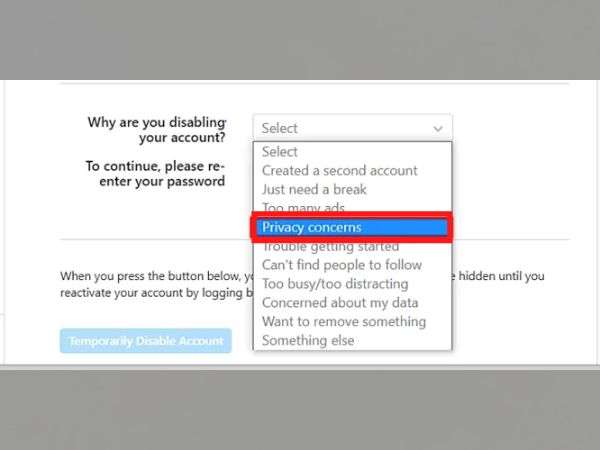
- Step 6: Now that you’ve provided the reason for deactivating your Instagram account, “Re-enter your password” when prompted.
- Step 7: Lastly, tap on the “Temporarily disable account” button to close your Instagram account temporarily.

In doing so, Instagram will temporarily remove you from the platform without erasing your data.
Now that’s one side of the coin, those who want to permanently deactivate their Instagram account can move on to the other. However, if you don’t want to lose your Instagram account’s images, videos, and other data, here’s a tip that – you can consider downloading your Instagram data beforehand!
How to Download Your Instagram Data?
Let’s show you how to download a copy of your Instagram data including photos and posts so that you don’t lose them forever—
On a Computer:
- Step 1: Firstly, you require logging to your Instagram account.
- Step 2: Then, go to your “Profile Picture” and click on “Settings.”
- Step 3: From settings, click on “Privacy and Security.”
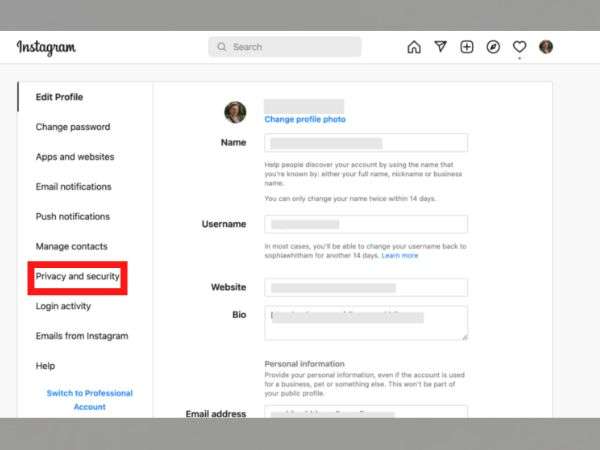
- Step 4: Inside the same, you’ve to scroll down to the “Data Download” section to click on “Request Download.”
- Step 5: After that, as prompted, you need to enter your “Email address” and once you’ve entered your email ID, click on “Next.”
- Step 6: Now, what you’ve to do is re-enter your “Instagram Account Password.”
- Step 7: Once you’ve entered that, click on the “Request Download” button once again.
- Step 8: As you do so, you will receive a mail on your email address with a link using which you can download your Instagram data. So, when you receive that link, open it, click on “Download Data” and simply follow the instructions to finish downloading your information.
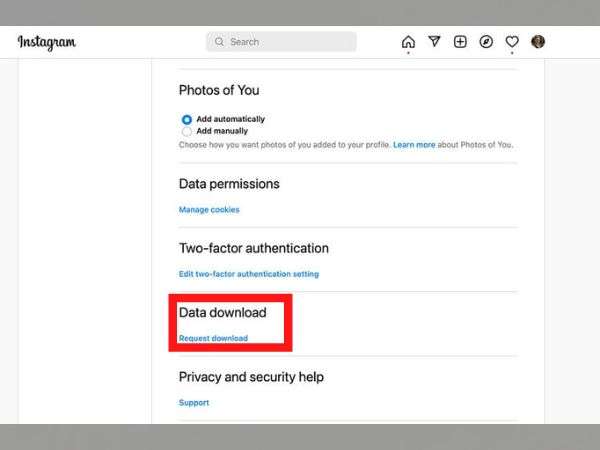
Using a Mobile Browser:
- Step 1: Begin by logging in to your Instagram account.
- Step 2: Then, open your profile by tapping on your “Profile Picture icon.” your profile.
- Step 3: After that, tap on the “Settings” option which is located in the top left corner of the screen.
- Step 4: From the settings menu, tap on “Privacy and Security.”
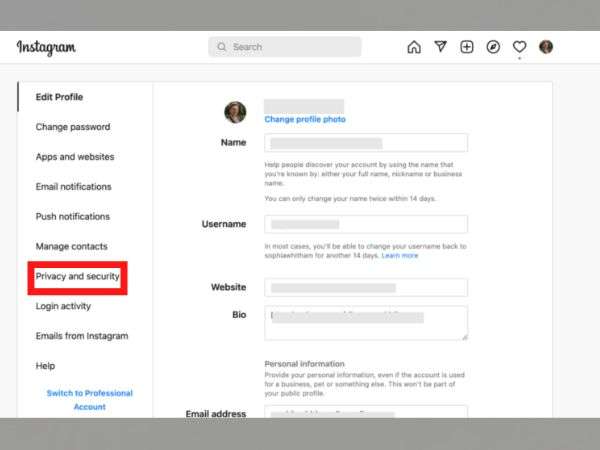
- Step 5: Next, you’ve to scroll down to the “Data Download” section and tap on the “Request Download” button.
- Step 6: Now, when prompted, enter your “Email address” and tap “Next.”
- Step 7: In your next step, you are required to enter your “Instagram account password.”
- Step 8: Once you’ve entered your password, you can tap on the “Request Download” button one more time.
- Step 9: In doing so, you will receive a mail on your email ID that you’ve registered with your Instagram account, containing a link to your Instagram data. Once you receive the same, open it, tap on the “Download Data” button.
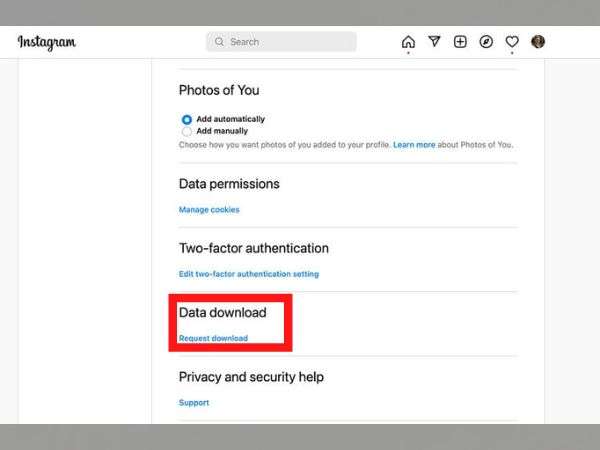
- Step 10: Thereafter, in the end, just follow the on-screen instructions to finish downloading your information.
In the Instagram App:
- Step 1: First, open the Instagram app and log into your Instagram account.
- Step 2: Then, go straight to your “Instagram Profile.”
- Step 3: After that, tap on the “Menu icon” which is located in the top right corner of the screen.
- Step 4: From the menu, tap on the “Settings” option.
- Step 5: Under settings, you’ve to first tap on “Security” and then on “Download your Information.”
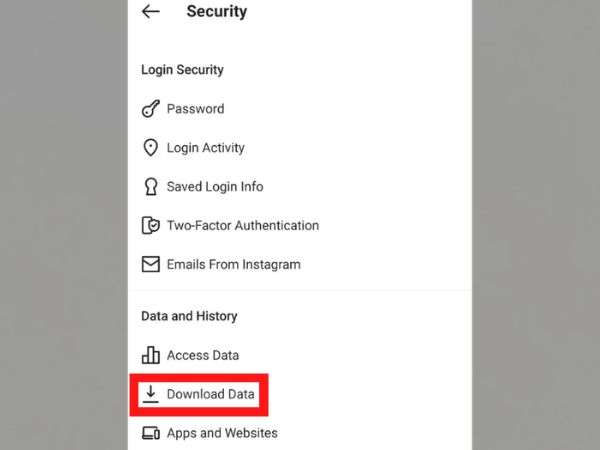
- Step 6: Now, you simply need to enter your “Email address” registered with your Instagram account and once you’ve provided the same, tap on the “Request download” button.

- Step 6: In continuation, enter your “Instagram Account Password” as prompted and after entering it, tap “Next” followed by “Done.”
- Step 7: Now, you will receive a mail on the email ID that you’ve provided. It will contain a “Link to your Instagram data.” Once you receive it, you’ve to open it and tap on “Download Data” as well as follow the on-screen instructions to finish downloading your Instagram account data.
How to Deactivate Instagram Account Permanently?
Once you have made sure to download all the required data from your Instagram account, you can proceed with the process of deactivating your Instagram account permanently—
- Step 1: First, open Instagram on your respective device.
- Step 2: Then, tap on your “Profile icon.”
- Step 3: Next, you’ve to tap on the “Hamburger menu icon.”
- Step 4: After that, select the “Settings” option from the contextual menu that appears on the screen.
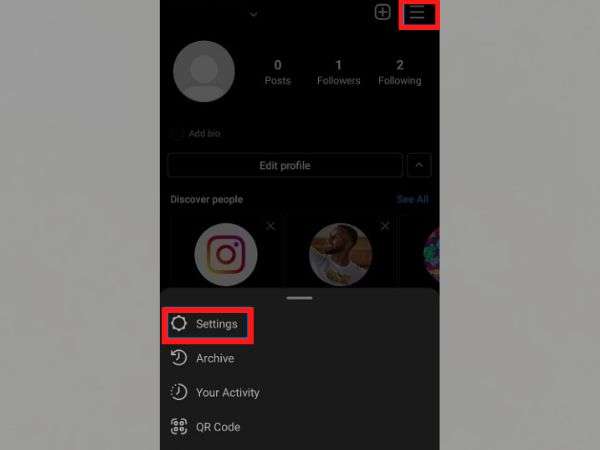
- Step 5: Now, inside the settings, you need to first tap on “Help” and follow that tap on the “Help Center” option.
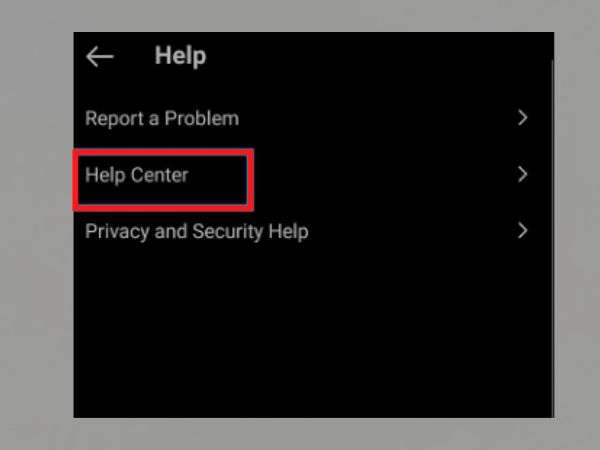
- Step 6: By doing so, you will be redirected to a new page. There, what you have to do is tap on the “Hamburger menu icon” which is located in the top-right corner of the page.
- Step 7: From the expanded menu list, make sure to select the “Manage Your Account” option.
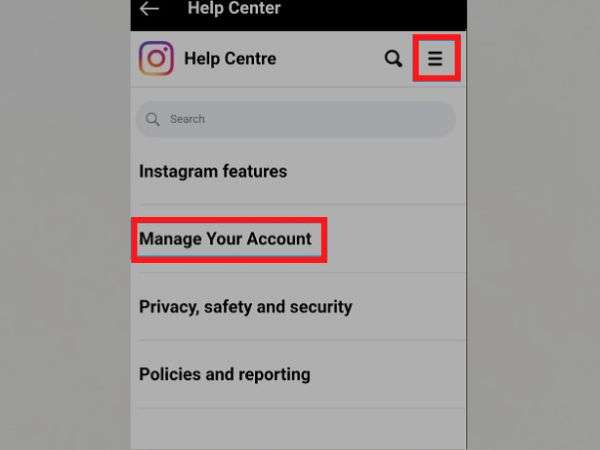
- Step 8: Now, you need to select the “Delete Your Account” option.
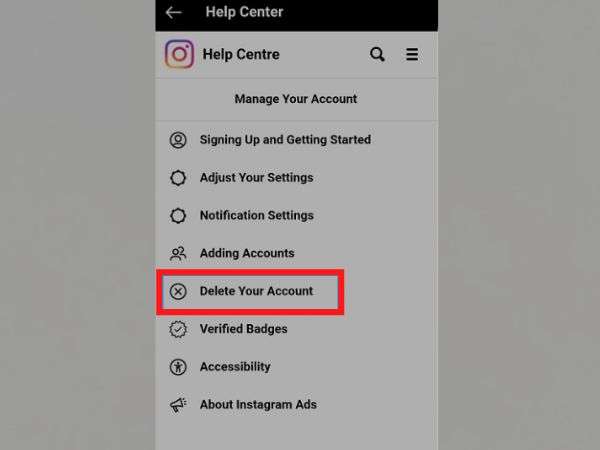
- Step 9: Followed by this action, you’ve to next open the drop-down menu titled—“How do I delete my Instagram account?”
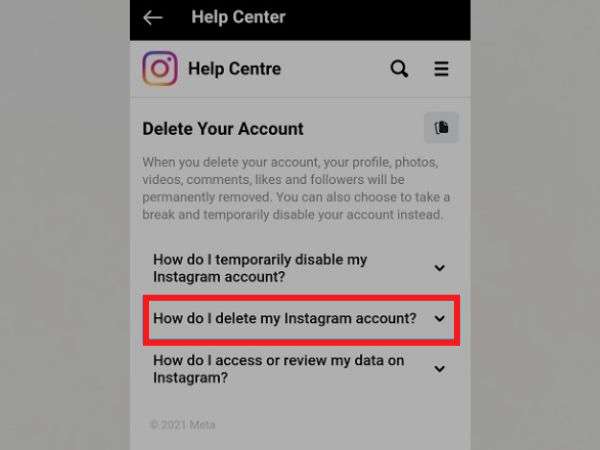
- Step 10: In that, you simply require scrolling down to find the “Delete your Account” option and clicking on it.
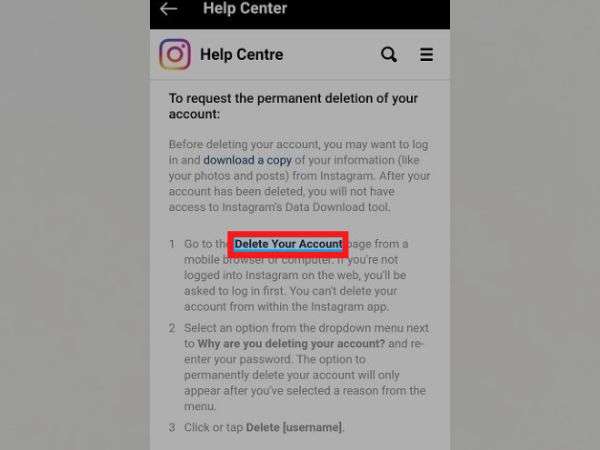
- Step 11: To continue, make sure you give a “Reason” as to why you are deleting your Instagram account.
- Step 12: In the end, you have to “Re-enter the Password” for your Instagram account, tap on the blue “Delete button” located near the bottom, and confirm your decision of permanently deactivating your Instagram account when prompted.
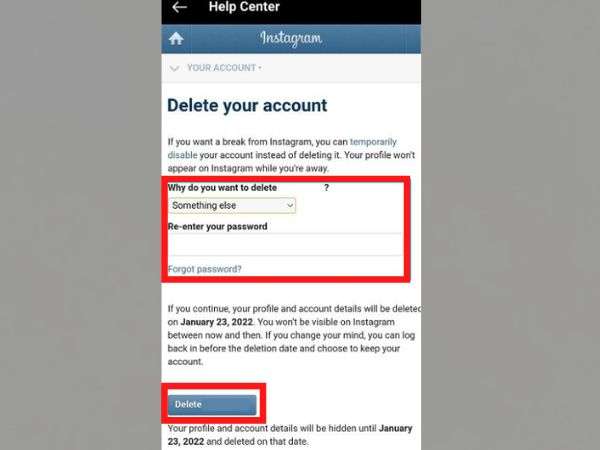
Now, the thing to note here is that Instagram says your account will take 30 days and data will erase your account permanently (including all your photos, videos, comments, likes, and followers) during that time, your account will not be available on Instagram.
However, as you have already downloaded your data, you don’t have to worry about it!
Point to Consider: Those who have not downloaded yet can refer to the above section for assistance regarding the same.
How to Delete Your Instagram Account on iPhone?
Unfortunately, until now (at the time of writing), you can’t delete your Instagram account from within the Instagram iOS app. However, if you want, you can delete your Instagram account on your iPhone through your Safari mobile browser. Let’s see how:
- Step 1: Firstly, tap on your mobile browser to open.
- Step 2: Then, go to Instagram’s Delete Your Account page via it.
- Step 3: There, you require logging to your account if you’re not logged in already. To do so, follow the prompt and “Log in to your Instagram account.”
- Step 4: After logging in, select an appropriate “Reason” when asked to explain why you are disabling your Instagram account.
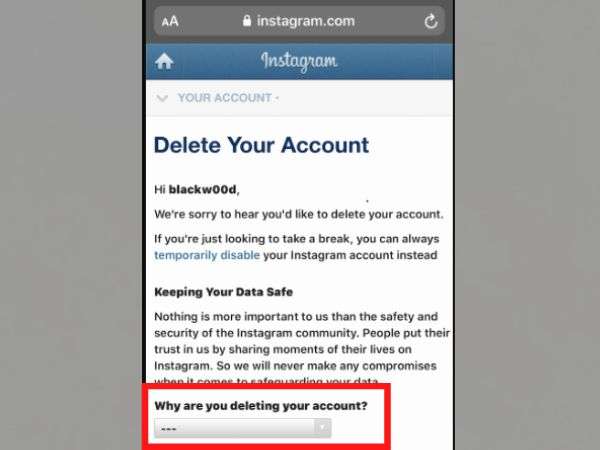
- Step 5: Once it’s done, make sure to “Re-enter your Password” correctly.
- Step 6: In the end, just hit the “Permanently Delete My Account” option to confirm deletion.
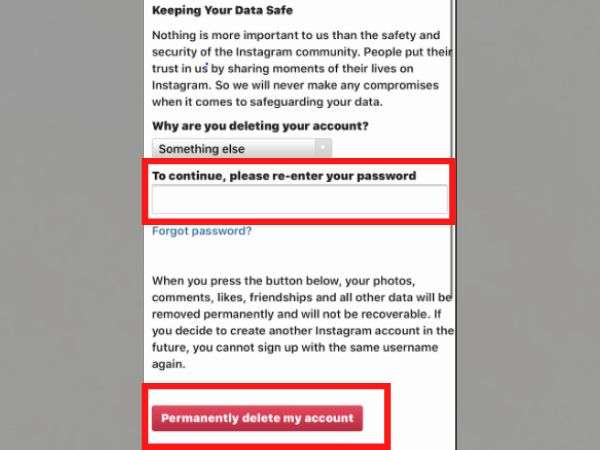
Point to Consider: Your account deletion request takes 30 days to process. This means, you only have 30 days to change your mind.
How to Delete Your Instagram Account on Android?
Like we’ve just said above, currently, the option of deleting your account through the Instagram app isn’t available for everyone. However, to check if it is available for you or not, follow these steps—
- Step 1: First, open the Instagram app on your Android mobile.
- Step 2: Then, go to your “Instagram Profile” and tap the “Hamburger Menu” in the top right corner of the app screen.
- Step 3: After that, select the “Settings” option.
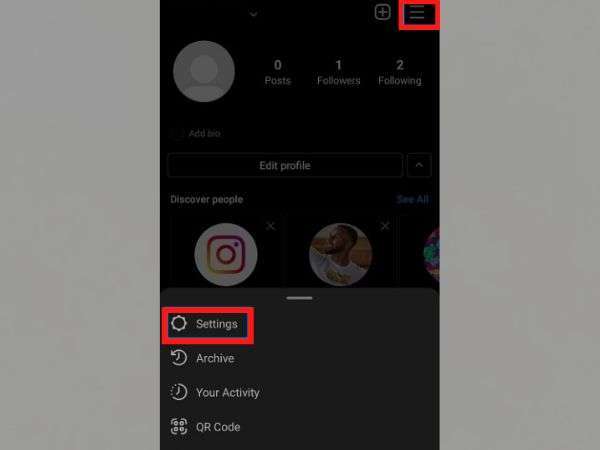
- Step 4: Inside settings, go to the “Account” section and simply scroll down to the bottom of the menu.
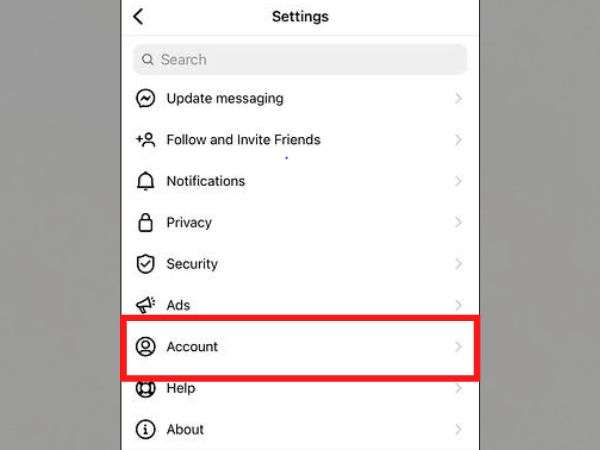
- Step 5: There, you may see a “Delete Account” button under the “Branded Content” button.
- Step 6: Now, if that option is available to you then, you need to tap on it. This will bring up a “Menu” that asks you if you want to delete or disable your account.
- Step 7: Out of the two, press the “Delete account” button and this will bring up a message saying that you can stop the deletion process by a certain date if you log back in.
- Step 8: Now, if you’re sure of your decision then, tap the red “Continue deleting account button,” and in doing so, the app will walk you through the rest of the process.
Point to Consider: If you don’t have the “Delete account” option then you can try it on the web, following the same above “Delete Instagram account on iPhone” procedure.
How to Delete Your Instagram Account on Desktop?
If you run your Instagram account on your desktop and now want to delete it then, luckily, deleting your Instagram account on your desktop is just as simple as following these below-given steps:
- Step 1: Needless to mention, first open your desktop browser.
- Step 2: Then, go to “Instagram’s Delete Your Account page” using it.
- Step 3: There, check whether you’re logged in or not. If you’re not logged in, you’ve to follow the prompt to “Log in to your account” before anything else.
- Step 4: Once you’re logged in to your Instagram account, you need to select an option when asked –“Why are you disabling your account?”
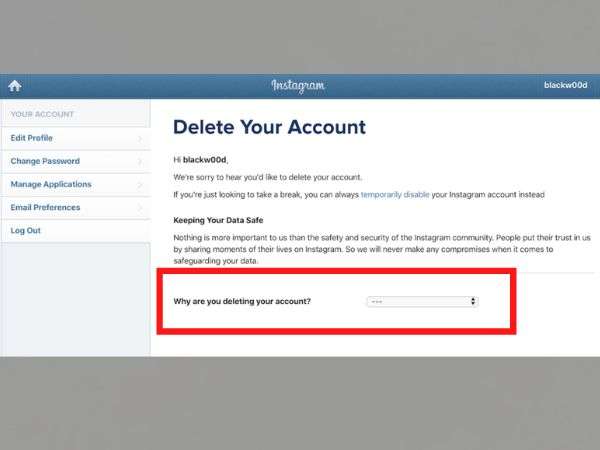
- Step 5: After selecting the appropriate answer as a reason for disabling your Instagram account, you need to “Re-enter your password.”
- Step 6: In the end, just hit the “Permanently Delete My Account” option and you’re done!
How to Remove an Instagram Account from the App?
Lastly, in case you just want to remove your Instagram account from the Instagram app, you can follow these steps on how to remove an account from the Instagram (Android/iOS) app.
If logged into Single account:
- Step 1: First and foremost, open the Instagram app on your respective mobile phone.
- Step 2: Then, you’ve to tap on your “Profile picture icon” which is there in the bottom-right corner of the screen.
- Step 3: Next, you need to tap on the “Downward-facing arrow” right next to your username which you’ll find at the top-center of the screen.
- Step 4: After that, tap on the “Three horizontal lines” located at the top-right corner of the screen.
- Step 5: In doing so, a menu will appear and from the same, make sure you first tap on “Settings.”
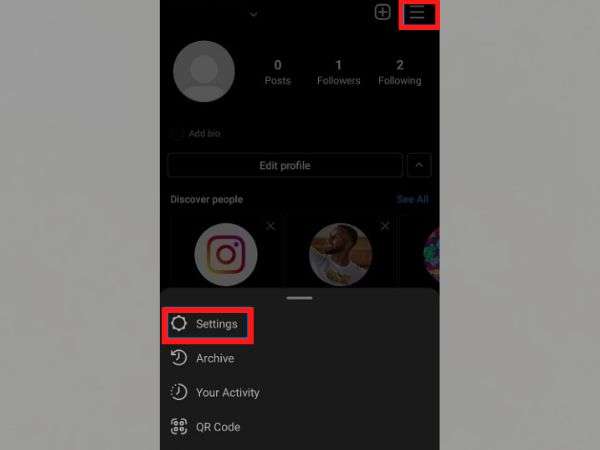
- Step 6: From settings, tap on “LogOut” to remove your account from the Instagram app.
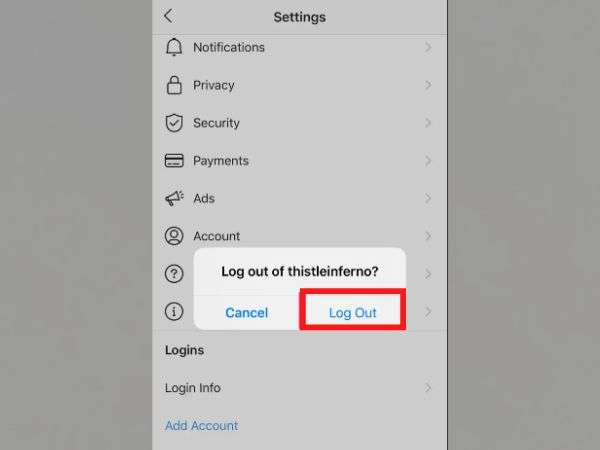
If logged into Multiple accounts:
- Step 1: If you’re logged in to multiple accounts then, to begin, you’ve to “Delete the Instagram app” from your respective mobile.
- Step 2: After that, wait a few moments and then, open the App Store (on iPhone) or Google Play Store (on Android).
- Step 3: There, you need to simply search for “Instagram” to download it.
- Step 4: Once downloaded, open the Instagram app and select the “Account” you want to remove.
- Step 5: After selecting the account, just tab “Remove” to confirm removing your selected account from the Instagram app.
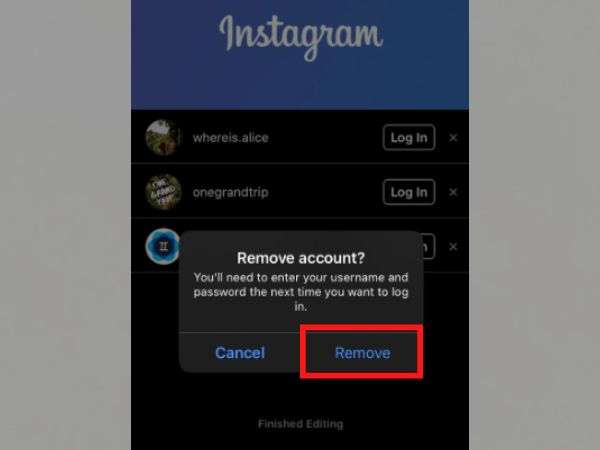
FAQs
Q: What happens when you delete or deactivate your Instagram?
A: Once you delete or deactivate your Instagram account, you will be given 30 days to reactivate or recover it. During this 30-day deletion process, your account information is, although be accessed by Instagram, but will not be available to other users of Instagram.
In this regard, Instagram states that it may take up to 90 days for the account removal process to be fully completed but even after that copies of your content may remain since Instagram also states that they may hold your information for legal issues beyond deleting your account.
Q: For How Long Can You Disable Your Instagram?
A: The answer to this question is simply that you can keep your account temporarily disabled for as long as you like. That also means, you can reactivate it at any time just by logging back in.
However, do note that there is one restriction. Currently, Instagram only allows you to disable your account once per week. So if you disable your Instagram account and log back on then, to disable it again, you’ll have to wait for a week to do so!
Q: Do you lose followers when you disable your Instagram account?
A: Not at all. This is because Instagram ensures to store all of your account data when you temporarily disable your account. Other than this it is to note that, your account will disappear everywhere on the platform when you disable it — including other accounts’ lists of followers. It means, people you’re friends with, won’t be able to unfollow you while your account is deactivated because they won’t be able to find you or see your account.
Q: How to download your Instagram data?
A: If you don’t want to lose all of your images and videos, you can download a copy of your information (through the Instagram app or on the Instagram browser) before deleting your Instagram account. The instructions for the same, we have already mentioned above.
Q: How to take a break from Instagram without deleting your account?
A: If you want to take a break from Instagram but at the same time do not want to delete your Instagram account permanently, then the best option for you is that you can consider deactivating or temporarily disabling your Instagram account.
Conclusion
Hopefully, this guide helps you deactivate your IG account which is an easy way to take a break from social media or to delete it if you decide that you really want to delete your Instagram account altogether.