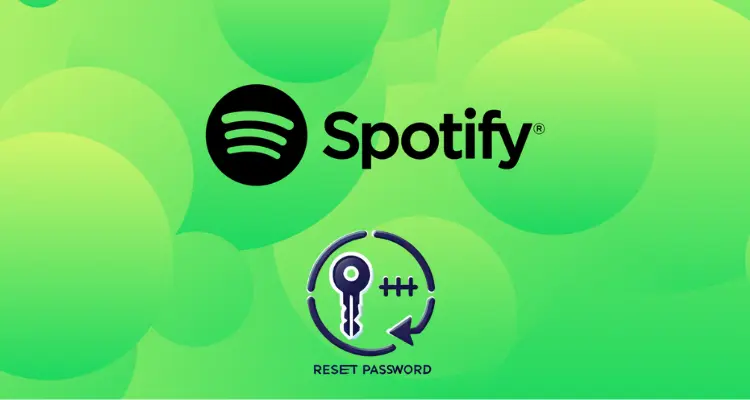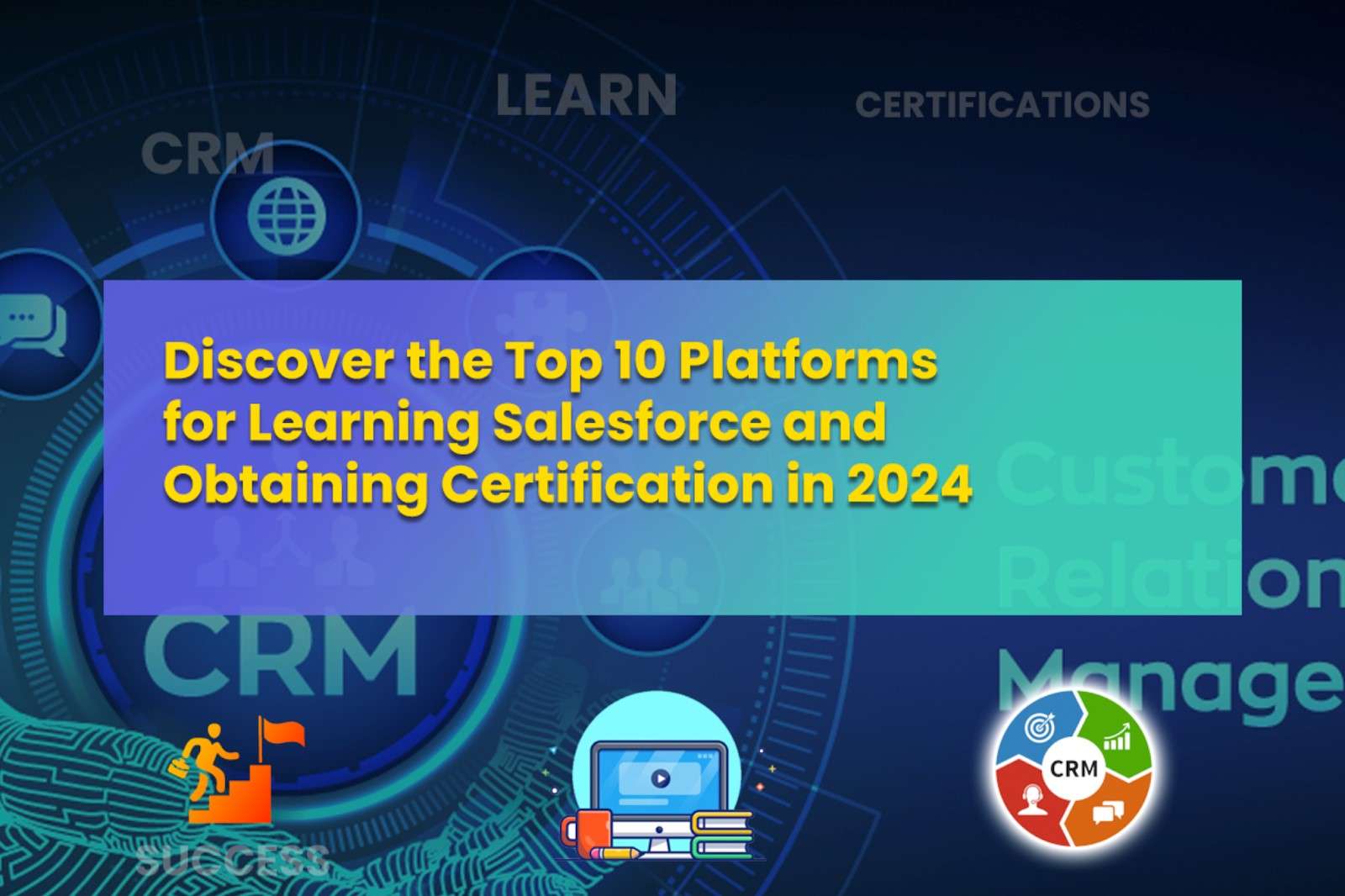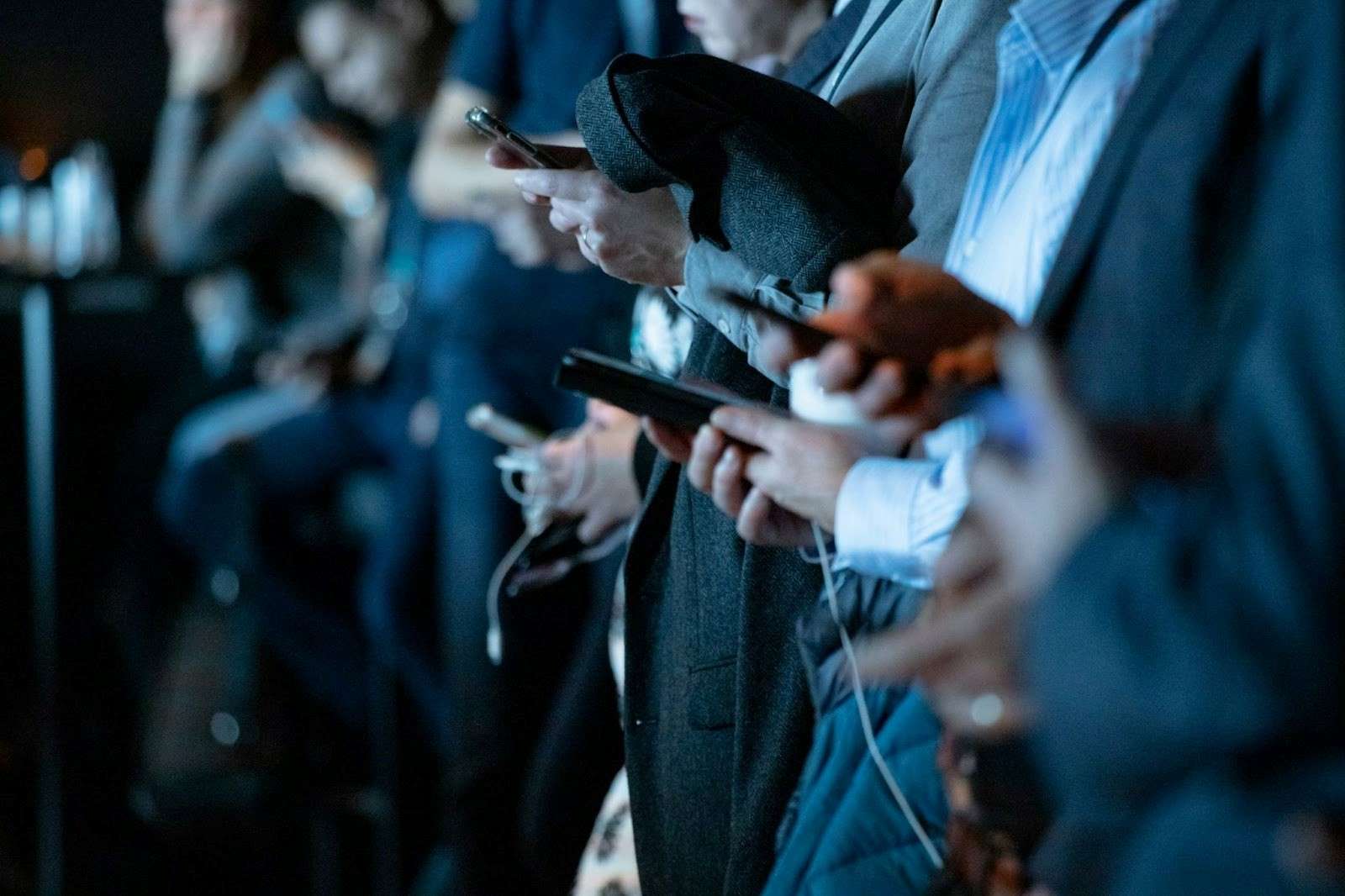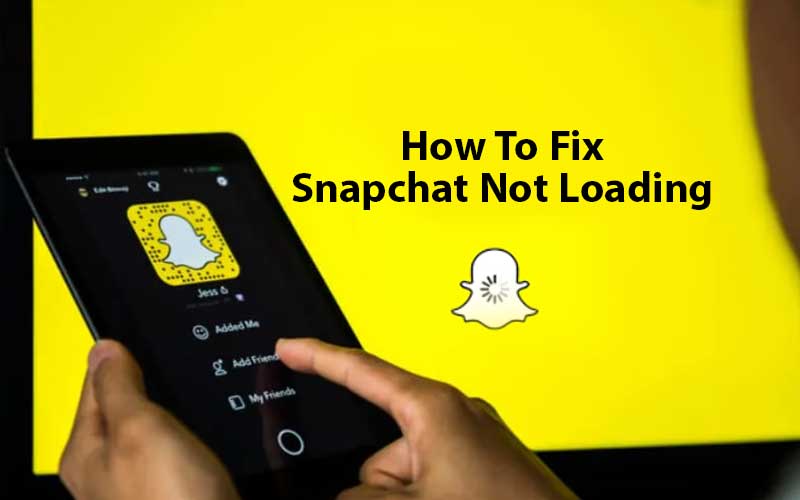Since Instagram’s most popular feature is the option to add music directly to Instagram stories, posts and reels so, if you’re here to learn about the same then, you’ve made the right decision.
This article makes you learn different ways to add music to Instagram with which you can up your IG Game. So, without wasting any further second, let’s get started—
- How You Can Add Music to Your Stories on Instagram?
- How You Can Add Music to Your Reels on Instagram?
- How You Can Add Music to Your Posts on Instagram?
- How You Can Add Music to Your Instagram Story via Spotify?
- How You Can Add Music to Your Instagram Post the Old Way?
- How You Can Add Music Lyrics to Your Instagram Story?
- How You Can Edit the Music Sticker in Your Instagram Story?
- Resolve: Why Can’t I Add Music to My Instagram Story?
- FAQs
How You Can Add Music to Your Stories on Instagram?
As long as your Instagram app is up to date and running on its latest version, the process of adding music to your Instagram story is like a cake walk. However, it requires assistance, so here are the steps for how it’s done. Have a look—
[Note: It doesn’t matter if you have an iPhone or an Android device, the process remains the same.]
- Step 1: To add music to your Instagram stories, first of all open the “Instagram App.”
- Step 2: Then, either swipe the screen to the right or tap your “Profile Picture” in the top-left corner of the screen. This has to be done to go to your “Instagram Story.”
- Step 3: Now, you can proceed to “Add a Story,” be it a photo or a video.
- Step 4: Next, you have to tap on the “Sticker icon” located at the top of your screen.
- Step 5: Following that, select the “Music sticker.”
[Note: You can use the search bar at the top to go straight to the correct one.]
- Step 6: Now, Instagram will display recommended “Songs” and different “Categories” from which you can easily choose.
- Step 7: Once you’ve made your choice, tap that particular “Song” to add it to your Instagram post or story.
- Step 8: When adding a song, you can adjust the “Slide Bar” to select which part of the song you want as it can only play for 15 seconds.
- Step 9: Also, tap on “Song Thumbnails” if you want to change the album icon or replace it with the lyrics.
- Step 10: When finished with editing stickers, just tap “Done.”
- Step 11: Now, move the icon/song anywhere on the screen by pressing and moving it around.
- Step 12: Finally, just tap “Your Story” in the lower left corner to post it to your Instagram Story.
Now, when your followers open your Instagram story, the song you added will automatically play.
[Note: Your followers can also see which song is playing in your story. Similarly, you can see others. For that, just tap on the title under the name, and the song will pop up in another tab.]
How You Can Add Music to Your Reels on Instagram?
Although, Instagram Reels is a new feature that gets introduced in August 2020, it becomes the easiest way to post content on Instagram in such a short span of time. Not only you can just record and post videos, you can also include music to them.
So, how can we not tell you the steps of adding music to a reel! Have a look and just follow these steps below to add music to your Instagram reels—
- Step 1: To start, make sure you’re on the Instagram homepage.
- Step 2: Then, on the Instagram homepage, tap the “+” sign in the top right of the screen.
- Step 3: By doing so, a list of options will appear and from that, select “Reel” located at the bottom of the page.
- Step 4: Next, you have to select the “Music” icon which is available on the left side.
- Step 5: After this, simply select the “Music Track” that you want to add to your Instagram reel.
- Step 6: Now, what you have to do is adjust the “Slider” at the bottom of the screen so that you can select the part of the song to use for the reel.
- Step 7: In the end, just tap “Done” to add music to your Instagram Reel.
[Note: If you forget to add music before recording your reel, don’t worry! This is because Instagram allows you to add music not only before but also after you record the reel.]
How You Can Add Music to Your Posts on Instagram?
Just as you’ve added music to your Instagram stories and reels, if you want to do the same for your posts then note that, Instagram doesn’t actually allow you to add music directly to your Instagram posts.
Wonder what it means exactly?
This means, even if you add and download music to a video you create on your Story, it will download without the songs.
So, if you want to attach a song to a video and upload it to Instagram as a post, you’ll have to edit your video separately and then add music because you can’t do that when you have uploaded the video to Instagram.
Now arise the next question— then how to edit video to add music on Instagram posts?
The answer to this is very simple that you need to take the help of third-party apps as there are so many free video editing apps and programs available. They allow you to add music to your videos which you can then upload to your Instagram feed.
Out of many, one of the most user-friendly and feature-rich video editing apps is InShot. It allows you to add music to your videos for free before posting them to Instagram as posts.
But, as many of you might not know how it works so, the complete process to edit videos to add music to your Instagram posts using this third party editing app is mentioned below—
- Step 1: Open the “InShot app” and tap on the “Video button.”
- Step 2: Then, select the “Video” you want to audify.
- Step 3: Next, tap on the “Music button” located in the bottom left corner.
- Step 4: After that, tap on “Tracks” to simply open the music menu.
- Step 5: From the menu, select the “Featured” tab to add a featured track and then, you’ve to browse and choose from categories such as “Vlog,” “Mood,” “Beats,” etc.
[Note: All songs listed in the “Featured” tab are free from copyright protection.]
- Step 6: In addition, select a song to “Preview it” and then, tap on the “Download icon” or “Use” to add it to your video.
- Step 7: Now, to add your own music, hit the “My Music” tab in the navigational menu below the video.
- Step 8: Following this, what you simply need to do is browse and select any song to preview it and then, just tap on “Use” to add it to your video. However, be cautious with copyrighted material.
- Step 9: Additionally, to add sound effects, you can tap on the “Effects” tab, and then, choose a “Category.”
- Step 10: Upon doing this, you also need to select an effect track to preview it. When done with the selection, tap on “Use” to add it to your video.
[Note: All sounds in the “Effects” tab are free from copyright protection.]
- Step 11: Now, if you want to edit the timing, fade, or other settings associated with the audio—you can just tap the bar with the title of the track at the bottom of the screen.
- Step 12: Moving on, you can hold down on the beginning or end to either move or adjust the audio track’s starting position in correlation with the video. In the same way, you can adjust the end position as well.
- Step 13: After this, you can either continue with advanced editing or tap on the “Checkmark” when finished with your cutting, volume level, and fading adjustments.
- Step 14: In doing so, the app returns to the main audio editing screen. There, tap on the “Play” icon to preview all your edits so that you can re-edit (if needed) via tapping the audio track again. However, if you’re satisfied with the final edits, tap on “SAVE” button which is located in the upper-right corner of the app screen.
- Step 15: Additionally, you’ve to confirm your resolution, size and frame rate and then, you’ve to once more tap on “SAVE” button.
- Step 16: Now that you video file is saved (this you can confirm whether the same has green circled check mark or not) you can do the following with it—
- Tap the checkmark icon to see the location details,
- Play the video with the thumbnail at the top, or
- Directly share the video on Instagram to post it.
Read Also: How to login Instagram Account
How You Can Add Music to Your Instagram Story via Spotify?
Now it is worth noting that, along with offering a lengthy selection of tunes from its music library, Instagram also offers the ability to import songs, an album, or an entire playlist from other music streaming services, like Spotify. So, if you want to add music to your Instagram story via Spotify, here’s how to do it—
- Step 1: As obvious, first open the “Spotify” app on your respective mobile.
- Step 2: Then, you’ll need to choose a “song, album, or playlist” of your choice from Spotify that you want to add to your Instagram Story.
- Step 3: After making your selection, tap the “Three dots” icon which is located to the right of the song title.
- Step 4: As you do this, a menu-list will appear. In the same list, you have to scroll down and tap on the “Share” option.
- Step 5: Following this, tap on “Instagram Stories” as your share option.
- Step 6: Now, your Instagram story will open with the song you’ve added from Spotify. To the same, you can make any additional “Adjustments”
if needed and when you’re done with the video, just post it as your Instagram Story.
Once posted, your followers will see it and can listen to the music you’ve added to it. Also, your followers who have Spotify accounts will be able to open the song in Spotify as well.
How You Can Add Music to an Instagram Post the Old Way?
Above you learned the new way to add music to Instagram posts, but that doesn’t mean there isn’t another way. There’s also an old way using which you can add music to your Instagram post.
Adding songs to your Instagram story the ‘Old way’ means how people used to add tunes before Instagram introduced the Music feature.
But, if you wonder why you should go for it, let us tell you that one of the great things about this option is that you do not have a time limit of 15 seconds; rather, you can record as many stories as you want.
So, keeping this in mind, if you want to add music to your Instagram in the same old fashioned way, this is how you do it—
- Step 1: Play a “Song” you want to post from the music streaming app. Remember that it can also be any type of song you’ve in your phone’s library.
- Step 2: Then, go straight to Instagram and “Open your story” while the song is still playing in the background.
- Step 3: Now, comes the main part, you need to start “Filming” your story by pressing the record button.
- Step 4: After this, you can make any “Adjustments” to the story if necessary.
- Step 5: Once done, post the same just by tapping “Your Story” option, which is located in the bottom left corner of the screen.
Now, when you play your story, you’ll be able to hear the song in the background. Similarly your followers have the same experience.
How You Can Add Music Lyrics to Your Instagram Story?
Apart from adding music audio, you can also add music lyrics to your Instagram story and here is how to do that—
- Step 1: To add music lyrics to your Instagram story, open the Instagram App.
- Step 2: Then, press your “Story Icon” located at the top-left of the screen.
- Step 3: Next, you need to “Upload Your Story” by swiping up to access your camera roll or, you can also shoot with the story camera.
- Step 4: After that, press the “Sticker Button” which is at the top of the screen.
- Step 5: In continuation, press the “Music Button” and invest your time to find a particular song you’d like to use.
- Step 6: Once you’ve decided the song, press the “Song” to add it to your Story.
- Step 7: Next, you need to press the “Letter button” which is located directly above the music player.
- Step 8: Now, just swipe left and see more “Font” options to select the font you wish to use
- Step 9: When you’ve selected the font, just press “Done.”
- Step 10: In the end, simply press your “Story button” at the bottom-left of the screen.
How You Can Edit the Music Sticker in Your Instagram Story?
When adding music stickers to your story, you’ll probably notice that there are a few options for editing the song you’ve selected.
In addition to rewinding and fast-forwarding through songs to choose the exact clip you want to use, you can also choose—
- Length of the clip for up to 15 seconds
- To display song lyrics or stickers
- Color of music stickers
- Sticker size and type
- Song color and font
Now, here’s how you can edit your music sticker—
- Step 1: As you have followed the instructions in the previous section to add the music sticker to your story, here what you need to do to edit the same is tap the “Music Sticker” itself to change the icon or switch to lyricsmode.
- Alternatively, you can also do this by swiping left on the “Icons” above the music player.
- Step 2: Then, press the “Color wheel” which is present at the top-center of the screen to simply change the color of the music sticker or the lyrics.
- Step 3: When you’ve changed the color according to your preference, just press “Done.”
- Step 4: Now, make sure to press the “Your Story button” present at the bottom-left of the screen to finally post your edited music sticker or the lyrics.
Resolve: Why Can’t I Add Music to My Instagram Story?
If you can’t add music to your Instagram story, post or reel then, it could be because of the following below-listed two reasons—
- Your App Is Not Up to Date:
Sometimes a quick update is needed to bring back your music adding capabilities. This means, the reason why you can’t add music or music stickers to your Instagram Stories is mainly because your app is out of date.
[Tip: To be able to add music to your Instagram story, you will need to uninstall and reinstall the Instagram app first.]
- Music Feature May Not be Available In Your Country:
If you can’t add music to your Instagram Story, it may be because your country isn’t on the list of people who can use music for Stories.
As of now, the “Add Music” feature is only available in 60 countries, including the United States, Australia, Great Britain, Italy, Germany, Sweden, New Zealand, France, Mexico, Portugal and Japan.
[Tip: If your country is not on the list, what you can do is use ClearVPN and its shortcut Unlock Instagram Music. Once you have used that shortcut, ClearVPN will connect your phone to the IP of the country where Instagram Music stickers are available.]
Conclusion
That’s all! Hope this guide is helpful enough to make you learn the process of adding music to Instagram stories, posts and reels.
FAQs
No matter what, some common questions and misconceptions about Instagram Music are always there on the mind. Hence, we thought of eliminating most of them through this FAQ session. So, if you have any, hopefully these FAQs listed below are enough to clear them up!
Q: How do you open Spotify songs from Instagram stories?
A: After sharing a particular song from Spotify, you have the option to open it from your Instagram, which is also available to your followers who are interested in the song you just posted.
That said, to open Spotify from Instagram, all you have to do is: Open your “Story” > Tap on the “Play on Spotify” option which is located below your name > Tap “Open Spotify”. That’s it! Now, the song will immediately open on your Spotify.
However, you need to keep this in mind that you need to be logged into your account for this to work and if you don’t have an account on Spotify then, you first have to open an account.
Q: What type of music to choose to add on Instagram?
A: Since there are millions of songs to choose from in the Instagram music library so, when you tap on the “Music sticker,” you can easily search for a particular song, or find the one in the “For You” section.
Other than this, you can go to the “Browse” section, where you have the following different categories to choose music from—
- Music based on Genres –Hip Hop, R&B and Soul, Rap, Latin, & Pop, etc.
- Music based on Moods –Groovy, Bright, Dreamy, Peaceful, etc.
- Music based on Themes –Love, Family, Morning, Night, Movie soundtracks, Arabic party, etc.
Q: How can you add a song to an Instagram story with a photo?
A: In order to add song/music in Instagram story with photo, execute the following steps—
- Tap “Add a sticker to a photo or video in Stories.” When you do so, you’ll now see a music icon.
- Now, when you tap on this “Music icon,” you’ll be able to open a library of thousands of songs.
- From the same, you can search for a specific “Song.” To do so, you can browse by mood, genre or what’s popular.
- After selecting your song, tap the “Play button” to hear the preview.
- Once satisfied with the preview, just tap “Post” to add a song to the Instagram story with a photo.
Q: How to deal with problems you’ve with Instagram Music?
A: If you’ve added music and it doesn’t play then, to deal with Instagram music not working issue—
- Make sure to update and have the newest version of Instagram.
- If you’re using your Business account, consider switching to a regular account.
- Check your internet and ensure you have a strong, stable and enough network connection on your device.
- Last but not least, if music isn’t available in your country, make it available via using VPN.
Read Also: Fix Instagram Couldnt Refresh Feed