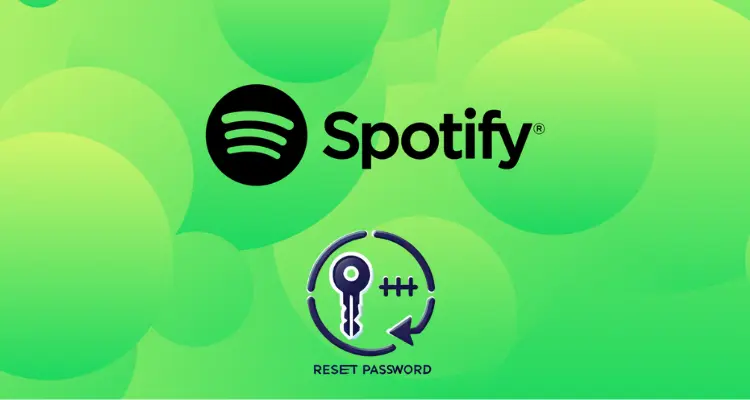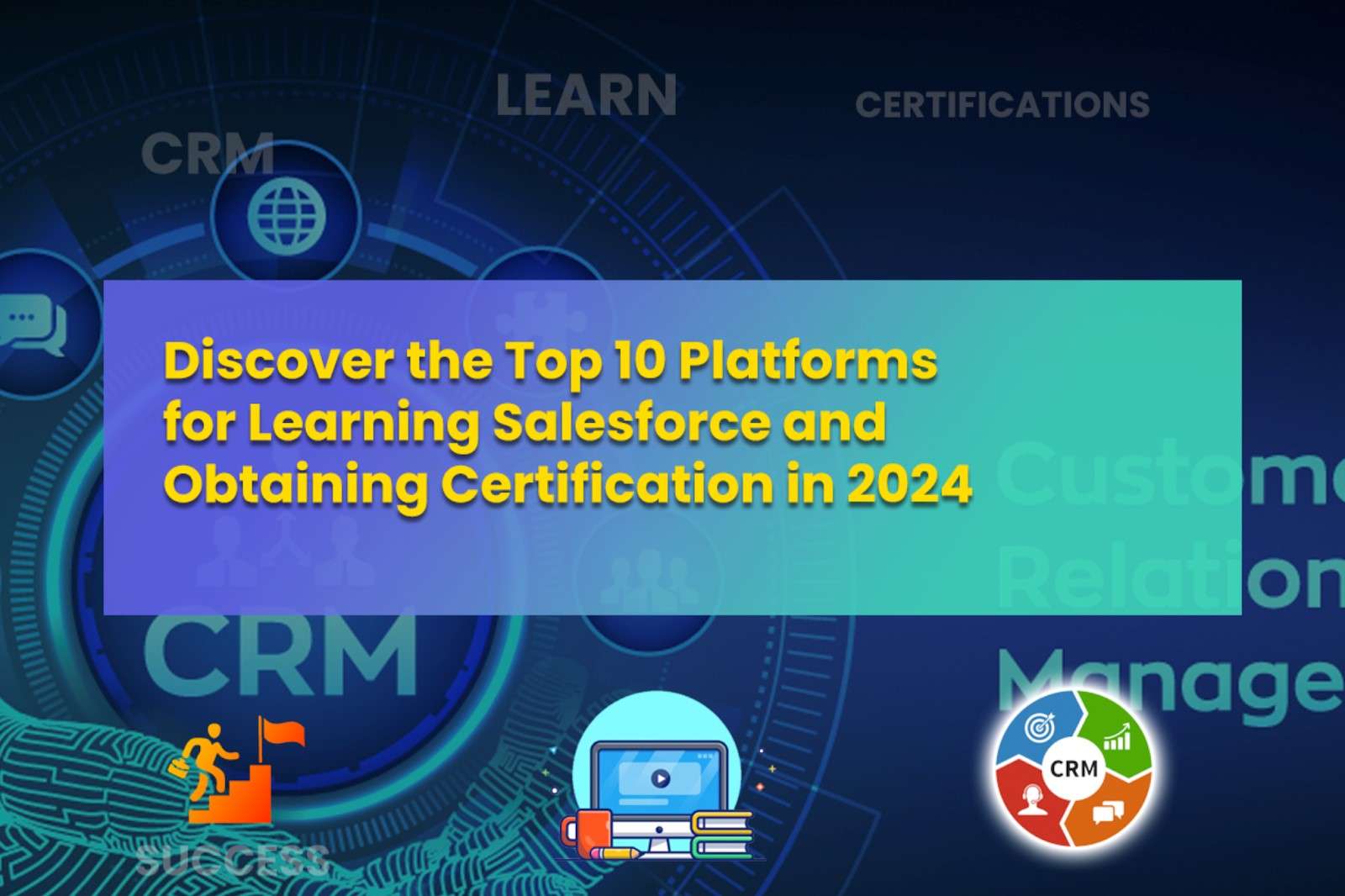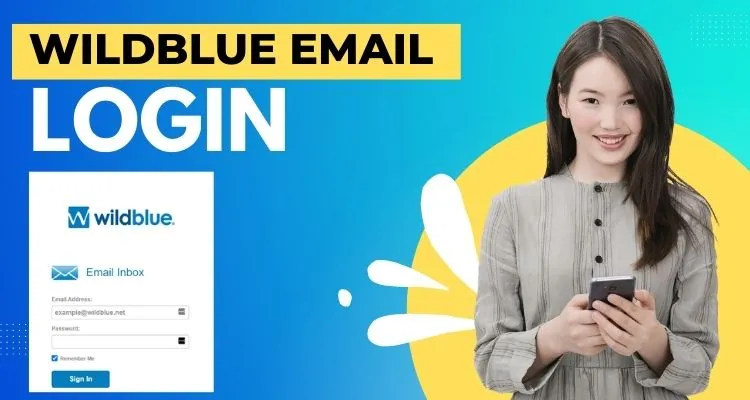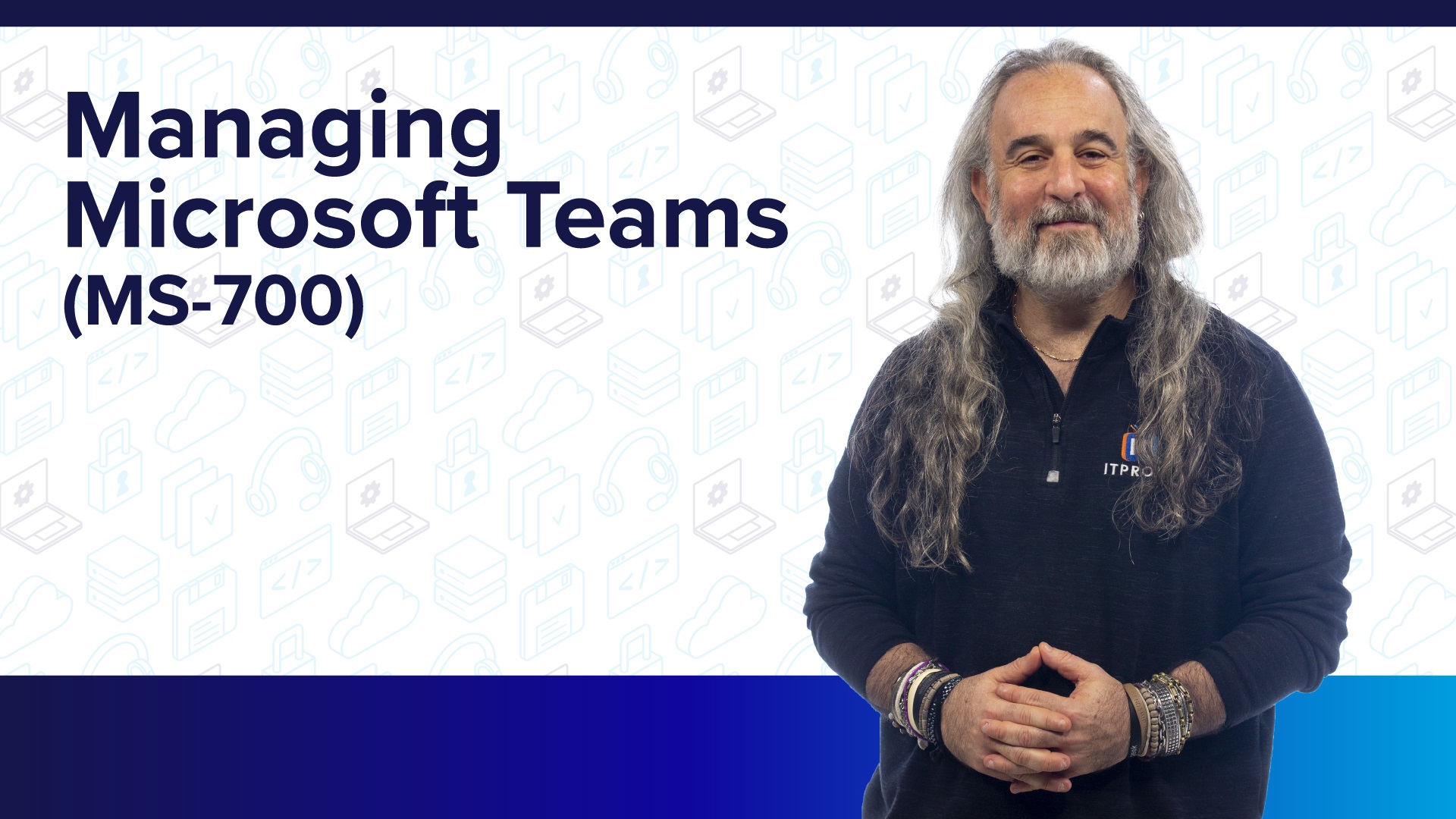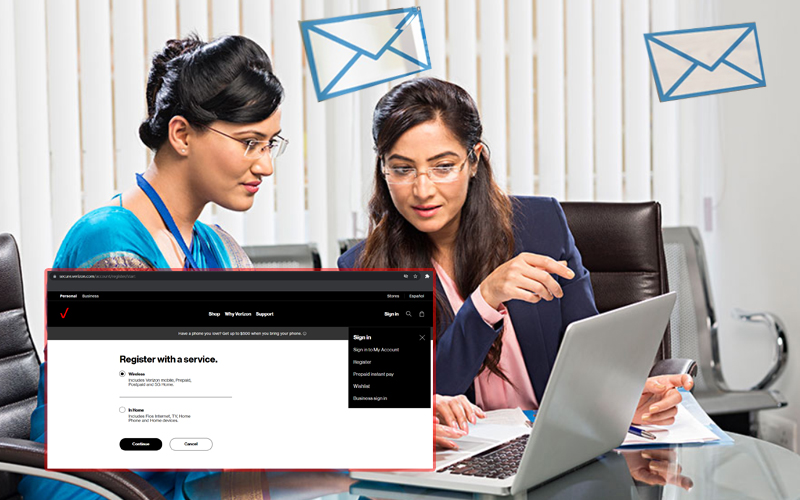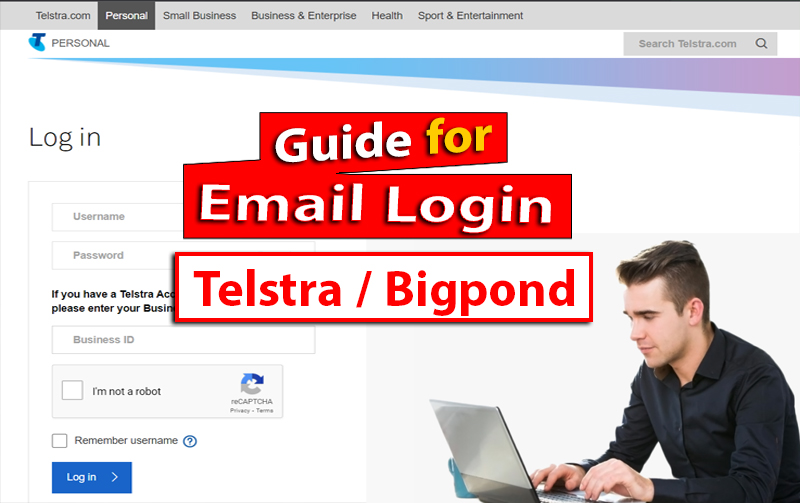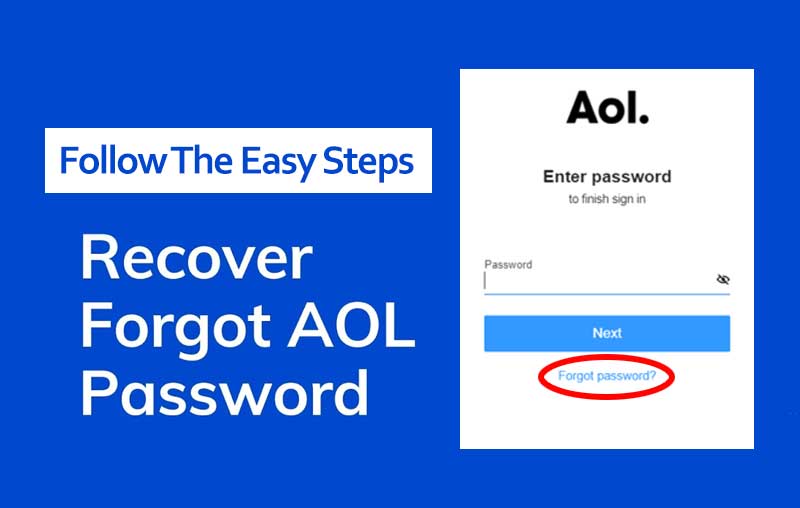Outlook for Office 365 is a widely accepted email messaging and calendaring client by businesses across the globe. However, it sometimes stops working due to certain software or hardware-related issues.
“Outlook 365 keeps crashing or stops responding”, is a prominent query among many users. In an attempt to troubleshoot the issue of Outlook 365 crashes, we need to do a deep dive to identify the factors responsible for its crash.
In this post, we will discuss in length the reasons for the Outlook 365 crash, OST to PST converter, and how to recover Outlook 365. Let’s explore how to get this issue fixed! “Outlook 365 keeps crashing or stops responding,” query can be resolved to ensure the uninterrupted working of the entire MS Office suite.
What Will Cause Outlook 365 Keep Crashing?
Outlook 365 keeps crashing or stops responding and haunts users with its unpredictable antics. If we dig well beneath the surface to uncover reasons for the crash, we may come to know that the reasons for crashes are issues like Add-inns Conflicts, Software Issues, Virus Attacks, or Hardware Problems. Factors that can contribute to Outlook continuously crashing are discussed below:
- Damaged Outlook Profile: Frequent crashes in Outlook 365 can be caused by a corrupt profile that disrupts its seamless functioning. This corruption in the profile is caused by software glitches or forced shutdowns. In the absence of a stable profile, Outlook fails to synchronize data files, resulting in persistent crashes.
- Add-ins Conflict: Incompatible or poorly coded third-party extensions in Outlook disrupt essential processes, causing conflicts with each other or with Outlook and ultimately leading to frequent crashes.
- Outdated Software: When we use an outdated version of Outlook or older Microsoft Office or Windows versions, we may encounter an Outlook crash issue. Outdated versions lack essential compatibility updates that lead to conflicts, causing persistent crashes.
- Large Data Files: When the Outlook data file (PST) becomes too large or corrupted, it impedes the proper functioning of Outlook, causing crashes.
- Malware Attack: Any virus or malware attack disturbs normal Outlook functioning, leading to crashes and other issues.
- Hardware Issues: Inadequate hardware resources like failing hard drives or insufficient RAM hinder the normal operations of Outlook, leading to crashes.
How to Fix Microsoft Outlook Crashing on Windows?
Sometimes Outlook stops responding or crashes even though you aren’t actively using it. Below are some simple solutions to fix the issue of frequent Outlook Crashing on Windows:
Check Add-inns Related Issues: This issue arises when incompatible third-party extensions conflict with each other or with Outlook, causing frequent crashes. Disabling or removing conflicting add-ins resolves the issue. Follow these steps to check for add-in-related issues:
- Exit Outlook
- Press Windows+R to open the Run dialog box
- Type Outlook/Safe and click
- If the issue is fixed, click Options on the File menu, and then click Add-Ins.
- Click on Add-Ins
- Then, select the COM Add-Ins and click the Go
- Select the unessential Add-Ins and click OK
- Restart the Outlook application
Repair Office: We can also minimize the risk of Outlook 365 crashing by Repairing Office. This process resolves underlying software conflicts as well as restores corrupted files without affecting user data. We can follow the below steps to fix the crashing issue:
- Open Control Panel
- Click Uninstall a program
- In the list of installed programs, right-click the entry for your Office installation
- Then click Change, and then click Online Repair
Run Windows Store App Troubleshooter: If you frequently face Outlook 365 keep crashing issue, then this problem can be fixed using Windows Store App Troubleshooter. This diagnostic tool not only scans for software conflicts but also repairs corrupted files, and applies necessary fixes to the environment. Follow the steps below to run the troubleshooter:
- Press Windows+I to open the Settings window on your system.
- Select System and click on Troubleshoot
- Click Other Troubleshooters
- Check for Windows Store Apps and click on the Run
- Follow instructions to run the troubleshooter
Install Latest Windows Updates: Since the outdated version of Windows lacks compatibility updates, it may be the reason for Outlook crashes. Updating Windows regularly ensures compatibility with Outlook and other software. We can follow the below-mentioned steps to install the latest Windows update:
- Click Start, and then
- Click System and then Windows Updates
- Check for the latest Windows updates. If updates are available, install them.
Microsoft Support and Recovery Assistant (SaRA): If you tried all prescribed diagnostic procedures to fix the ‘Outlook 365 Keeps Crashing or Stops Responding’ issue and nothing has changed, then you can use SaRA (Microsoft Support and Recovery Assistant). This free application from Microsoft is used to fix Outlook, Microsoft 365, Microsoft Office, and Windows problems.
- Download the tool
- Follow the wizard
- Troubleshoot the issues
Recreate Offline Outlook Data File (.ost): It solves issues related to corruption or inconsistencies within the file, which can cause Outlook crashes. Below is the step-by-step guide to perform this task:
- Close Outlook
- Press Windows+R to open the Run dialog box and type %LocalAppData%/Microsoft/Outlook
- Press Enter or click OK (it will open the default location of the OST file)
- Copy the.OST file to a different drive or an external media
- Right-click on the OST file and click Delete
- Restart Outlook
- A new OST file will automatically be created
The next step is to conduct a check on all email folders. During the search operation, if you discover any missing mail folder or item, you can use an OST to PST converter software such as Stellar Converter for OST to recover items from the copied OST file and save them to a PST file.
Conclusion:
As discussed above, ‘Outlook 365 keeps crashing, which is a prominent query among many users. Multiple reasons cause crashes, and we can follow the solutions outlined in the above post to get this issue fixed. ‘Outlook 365 Keeps Crashing or Stops Responding’ may occur due to a damaged OST file. We can take a backup of the file and recreate it. In case we discover any missing folder from the newly created Outlook data file, we can restore the missing items with the help of OST to PST converter software like Stellar Converter for OST.
Read More: Microsoft MS-700: Managing Microsoft Team Exam in a Nutshell