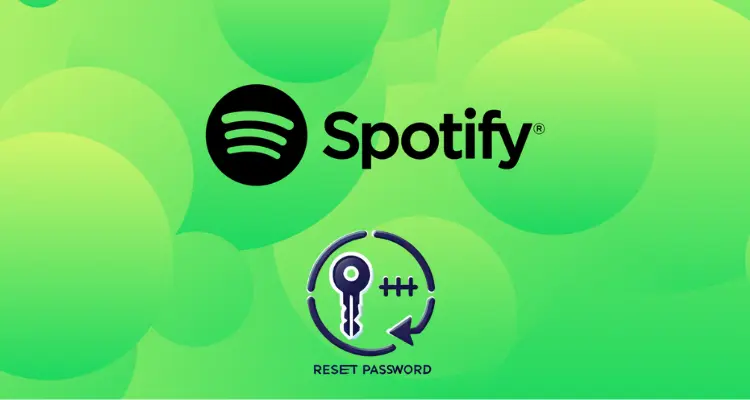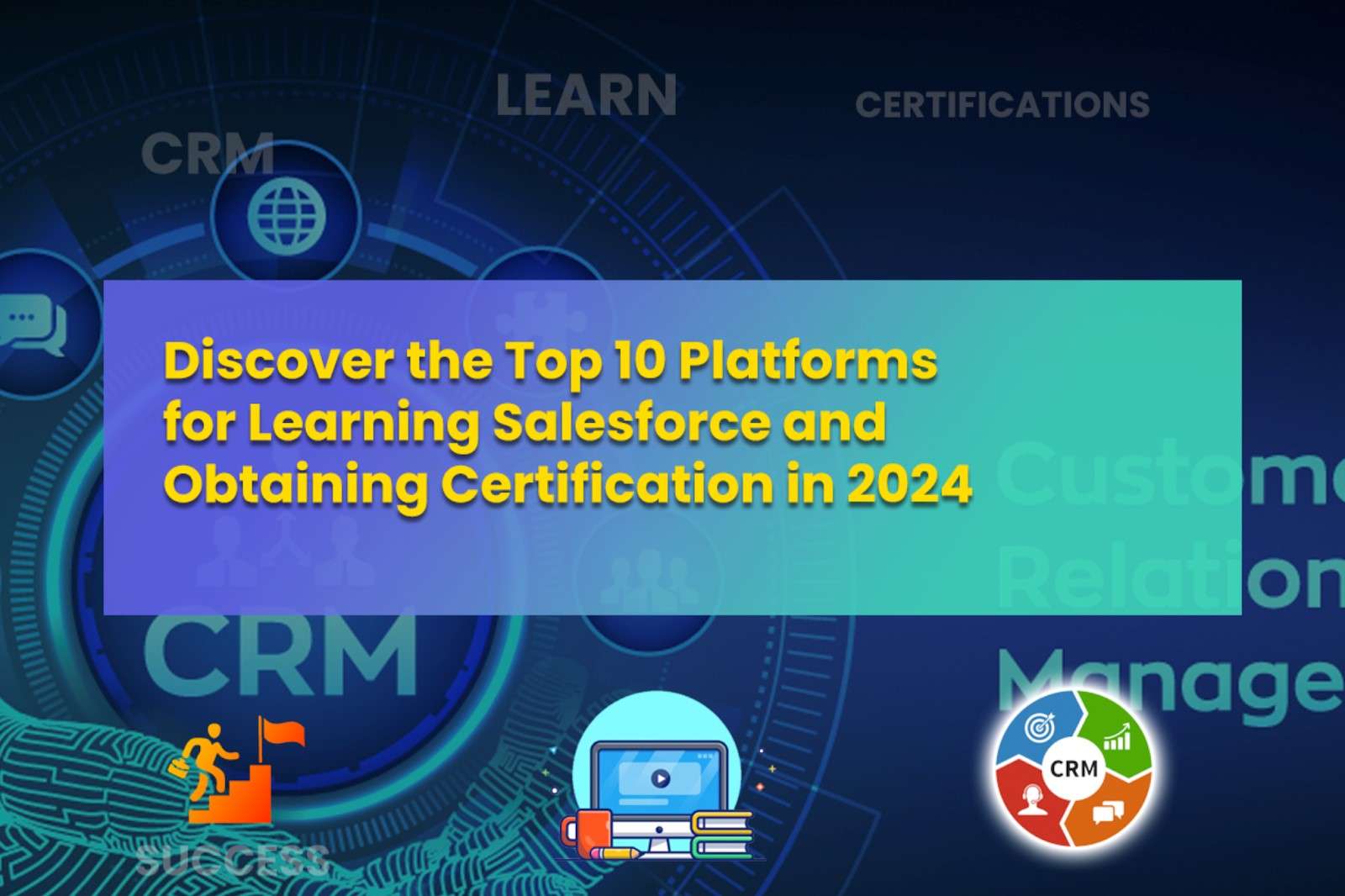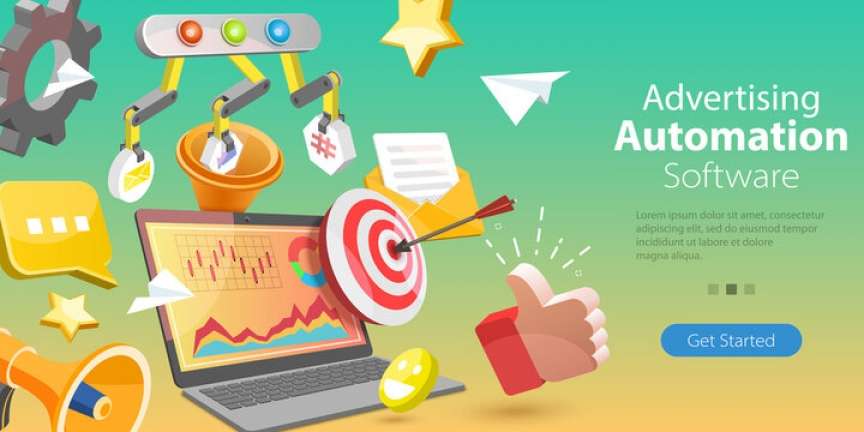Securing personal and professional information has become more critical than ever before. With the constant evolution of cyber threats and increasing reliance on technology, individuals and organizations must prioritize digital security to maintain privacy and trust. Navigating the maze of digital security can be a daunting task, but by implementing essential practices like email encryption and PDF password protection, one can safeguard sensitive data from unauthorized access.
Understanding PDF Security
The Role of Encryption in PDFs
Encryption plays a crucial role in securing PDF files, as it converts document content into unreadable ciphertext. This helps to protect sensitive information from unauthorized access and prevents data leaks. Only users with the proper decryption key, such as a password or digital certificate, can access the content of an encrypted PDF. The strength of the encryption determines how secure the PDF document is.
Implementing Password Protection
Implementing password protection on a PDF is an efficient method to ensure document security. To create a strong PDF password, it is recommended to use at least 12 characters, but longer passwords are always more secure. When password-protecting a PDF, keep in mind the following best practices:
- You can use uppercase and lowercase letters, numbers, and special characters.
- Avoid using common words or personal information.
- Change passwords periodically to maintain security.
To encrypt a PDF with a password, use a software or online tool, such as Adobe Acrobat, following these steps:
- Open the PDF.
- Navigate to the protection settings.
- Select the option to encrypt with a password.
- Enter the desired password and encryption settings.
Metadata and Privacy Concerns
In addition to encrypting sensitive contents and implementing password protection, it is also essential to be aware of metadata and privacy concerns when dealing with sensitive documents. Metadata, such as authors, dates, and other annotations, can reveal sensitive information to unauthorized users.
To manage metadata in a PDF, follow these steps:
- Open the PDF in a suitable software or online tool.
- Access the document properties.
- Review and edit metadata as necessary to maintain privacy.
Overall, to ensure the security of sensitive documents, it is vital to understand different aspects of PDF security, such as encryption, password protection, and metadata. Taking the appropriate measures can help to protect sensitive information and maintain privacy in the digital age.
Email Encryption and Digital Signatures
Securing Sensitive Information via Email
In today’s digital world, protecting sensitive information is crucial. Email communication is a prominent method for sharing information, but it poses certain risks. One way to mitigate these risks is to use email encryption. Email encryption is a process that transforms the content of an email into a secret code that only the intended recipient can decode. It ensures that even if an email is intercepted, any unauthorized individual cannot access the information inside.
There are various encryption methods available, including public key encryption, which involves the sender using the receiver’s public key to encrypt the message. Only the receiver, who possesses the corresponding private key, can decrypt the message. This method ensures confidentiality, making it particularly important when transmitting personal and sensitive information.
Understanding Digital Signatures
Along with encryption, it’s important to address message authenticity and integrity. This is where digital signatures come in handy. When using a digital signature, the sender’s private key is utilized to add a unique code to the message. This code can be verified by anyone who has access to the sender’s public key.
Here’s a simplified process for creating and validating digital signatures:
- Creating a Digital Signature
- The sender generates a hash of the message content.
- The sender encrypts the hash with their private key, creating a signature.
- The sender sends the original message and the signature to the recipient.
- Validating a Digital Signature
- The recipient generates the hash of the received message content.
- The recipient decrypts the received signature using the sender’s public key, obtaining the original hash value.
- The recipient compares the generated hash and the decrypted hash. If they match, the message is considered authentic and unchanged.
Implementing both email encryption and digital signatures greatly improves the security of digital communication, allowing organizations and individuals to confidently transmit sensitive information via email. By combining these methods, you can ensure both the confidentiality and integrity of the information being shared in an increasingly interconnected world.
Practical Tools for Document Security
Password Managers and Security Practices
Password managers are essential tools for maintaining digital security. They allow users to store, generate, and manage complex passwords across various applications and platforms securely. Using a password manager eliminates the need to remember multiple complex passwords, promoting the adoption of strong password practices. Examples of famous password managers are LastPass, Dashlane, and 1Password.
In addition to password managers, users should follow basic security practices such as:
- Regularly updating passwords for accounts and sensitive documents.
- Creating unique passwords for each account and document.
- Implementing two-factor authentication (2FA) wherever possible.
- Avoiding sharing passwords with others.
- Ensuring that sensitive documents are shared only through encrypted channels like Secure Envelopes or file hosting services that offer end-to-end encryption.
Software Solutions: Adobe Acrobat and Others
Adobe Acrobat is a widely recognized tool for creating and managing PDF files. It offers comprehensive security features ranging from applying password protection to encrypting the contents of a document. The following are some of the features Acrobat provides to enhance document security:
- Document Open Password: This password enables users to secure the contents of a PDF file by requiring a password to view it. This can be done in Adobe Acrobat by going to the Tools, selecting Protect, and choosing Encrypt with Password.
- Permissions Password: A permissions password allows authors to manage how the recipients of a PDF file can interact with it. For example, users with the permission password can modify security settings, and print, and edit the document. To set a permissions password, go to Tools, select Protect, and choose Encrypt with Password. Then, select Restrict Editing and Printing and set the desired restrictions.
- Encrypt a PDF File: Encryption ensures that if unauthorized access occurs, the file remains unreadable and unusable. Adobe Acrobat provides options to encrypt PDF files either using a password or by applying a security envelope. To add a security envelope, open the PDF file in Acrobat, click on Tools, followed by Protect, and then More Options. From the dropdown select Create Security Envelope.
- Removing Passwords: Users may want to learn how to remove password from PDF in certain situations. This can be done in Adobe Acrobat by opening the secured PDF, entering the password if needed, and clicking on Tools. Select Protect, then Encrypt, and finally choose to Remove Security.
Apart from Adobe Acrobat, there are also alternative software solutions for securing PDF files, such as Nitro Pro, Foxit, and built-in security features in MacOS for creating password-protected PDFs. These tools offer similar functionality and cater to different user needs and preferences on both PC and Mac platforms.
By combining the use of password managers, security practices, and software solutions, users can navigate the complex maze of digital security, effectively protecting their sensitive documents and information.
Addressing Vulnerabilities and Enhancing Protection
Preventing Unauthorized Access
One of the primary concerns in digital security is the prevention of unauthorized access to sensitive data and resources. This can be achieved through a combination of permissions, encryption, and dedicated security measures. It’s essential to update software periodically to address any newly discovered vulnerabilities.
- Permissions: Ensure that access to sensitive data is restricted to only those who need it. Implement a role-based access control system (RBAC) to manage user permissions effectively.
- Encryption: To protect the privacy of transmitted data, it’s crucial to implement email encryption and encrypting PDF files. Encrypting the content ensures that even if the files are intercepted during transmission, their content remains unreadable to unauthorized viewers.
- Security Measures: Employ security measures like firewalls, intrusion detection systems (IDS), and data loss prevention (DLP) tools to minimize potential threats from both internal and external sources.
Creating and Managing Strong Passwords
Password security is a critical aspect of digital security. Ensuring the use of strong, unique passwords across all accounts and devices can significantly reduce the risk of unauthorized access. Consider the following best practices for managing password security:
- Complexity: Use a combination of uppercase and lowercase letters, numbers, and special characters to create strong passwords.
- Length: A longer password typically provides better protection.
- Uniqueness: Avoid reusing the same password for different accounts. This practice helps to limit the damage caused by compromised passwords.
- Password Managers: Utilize reliable, encrypted password managers to store and organize passwords securely. This approach allows users to generate strong, unique passwords without worrying about memorization.
Implementing the mentioned practices will go a long way in addressing vulnerabilities and enhancing protection in the digital realm. Staying vigilant and adopting a proactive approach towards security can guide organizations and individuals to navigate the maze of digital security successfully.