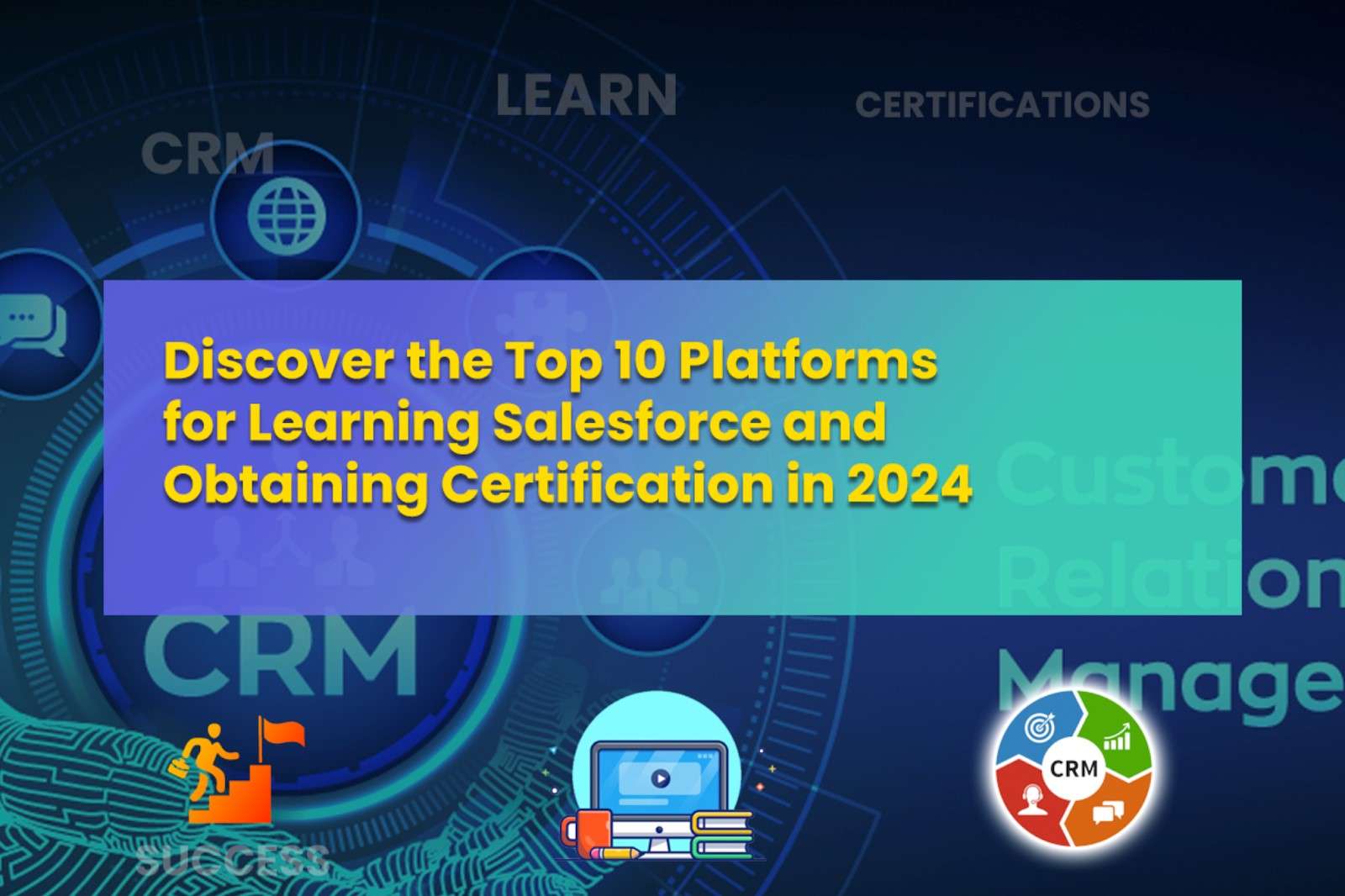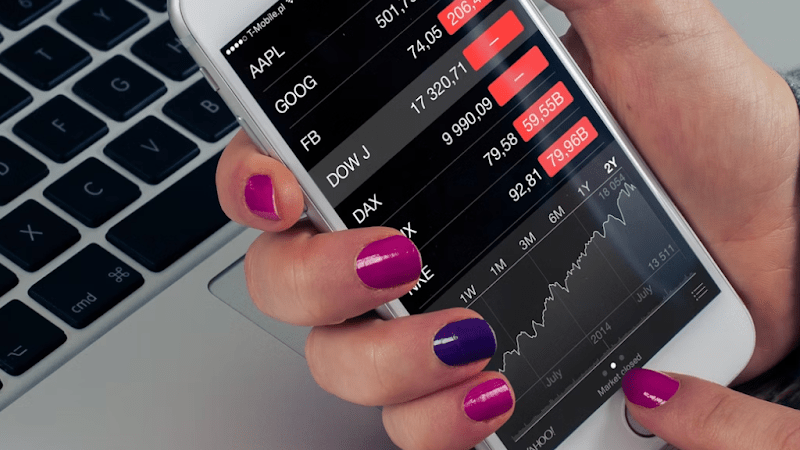Indiabulls allows its employees to access their account online through INET Indiabulls. This platform enables the employees of Indiabulls to access their accounts from anywhere simply by entering their login credentials. Employees can even apply for leave, download their pay slips, access their documents, etc. all in one place. To proceed you just need to enter your login credentials. If you are wondering how to go to the login page, what to do if you are a new user, how to download these documents, etc. Don’t worry we’ll simplify it for you in easy steps by step procedure.
- About Indiabulls
- Workforce and Salary
- INET Indiabulls
- INET login for existing users
- INET log in for new users
- How to reset password for INET Indiabulls
- How to change/update security questions and answers.
- How to mark, check or update attendance on INET Indiabulls?
- How to update Dhani Wallet KYC on INET.
- Wrapping up
ABOUT
Indiabulls is an Indian conglomerate (Multi-industry company) whose businesses are housing finance, consumer finance and real estate. The group also has a presence in wealth management, construction equipment rentals, pharmaceuticals, and led lighting. It started operations in 1999 as a financial services company. Indiabulls is the second-largest housing finance company and is guided by National Housing Bank.
Workforce and Salary
Indiabulls has a workforce of 10k -50k employees. The average salary ranges from approximately ₹1,51,699 per annum for a senior customer service representative to ₹ 8,00,000 per annum for Location Managers. The highest paying job at Indiabulls is a Senior Vice President with a salary of ₹39.6 lakhs per year. As per the data, the top 10% of employees earn more than ₹9.06 per year and the top 1% earn more than ₹35 lakhs per year.
INET Indiabulls
Indiabulls allows its employees to access all the relevant information in one place. It is designed to reduce the complexities and replace paperwork to provide quick access or resolutions.
The useful options provided by the platforms increase their efficiency for the users. A few such quick links are mentioned below:
- Attendance
Using this feature of INET Employees can check and monitor their attendance easily. It will enable them to manage their leaves and working days efficiently.
- Apply for Leave
No more facing your HR or senior and begging for leave, INET Provides you an option to apply for leave online. It is a hassle-free solution. However, the leave request still needs to be approved.
- My approvals
All the approvals whether related to leave or resignation or any other cause can be found here. My approvals option only enables the employee to access already approved requests, not the ones under the process of approval or pending.
- Pay slips
The monthly pay slips of all prior months can be accessed here. It not only allows the employees to view their pay slips but you can also download them in seconds.
- My documents
All the KYC documents as well as other personal documents of the employees as per the HR’s record are stored here. Employees can also update, change, and can access their documents anytime at their convenience.
- Resignation
Resignation involves many formalities to be settled between the employee and the employer depending upon the agreement of the job. This portal facilitates employees to apply for an online resignation request
- Request status tracker
The request status tracker enables employees to track the status of all requests in one place. This saves the time of countless visits to the HR department for tracking various requests.
- Update your bank details
You can add and update your existing or new bank details.
How to log in to INET Indiabulls if you are an existing user?
You can easily log in to your INET portal following these simple steps.
Step 1: To login to Indiabulls INET, you first need to go to the official website
https://openINET.indiabulls.com/login.aspx
The link will take you to the official INET page.
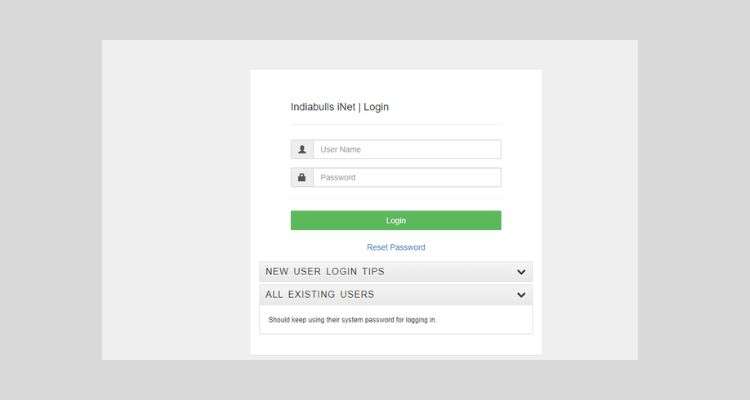
Step 2: Enter your login credentials. Enter your unique username followed by the password and then click the green login button.
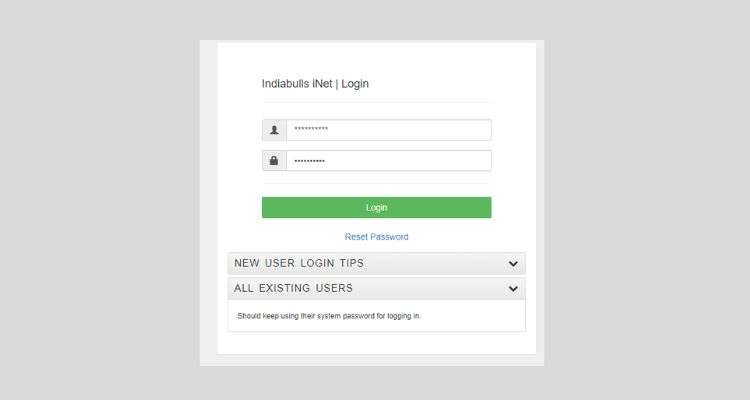
And that’s it!! Following these quick steps it will take you to the INET dashboard
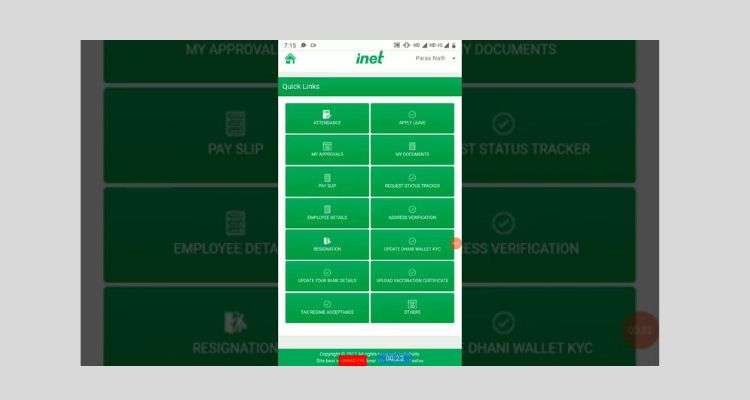
Here you will find all the quick links to access various features such as apply leave, my documents, request status tracker, etc.
How to login to INET if you are a new user?
If you are a new user and have no clue on how to log in then here are the simple steps using which you can log in easily
Step 1: Go to the official website
https://openINET.indiabulls.com/login.aspx
Step 2: Enter your username.
Step 3: There are default passwords for new users.
For the new user password will be:
“Pancard@6digit SAP Code”
Let us suppose your pan card is ABCDE1234A, your 6
-digit SAP Code is 666666, then your password will be “ABCDE1234A@666666”
You can use this default password to log in for the first time and change it later in order to keep your account safe.
How to reset the password for INET Indiabulls?
You can still access your account in case you’ve forgotten it. INET Indiabulls allows resetting the password for your existing INET Indiabulls account.
Step 1: Go to the official website:
https://openINET.indiabulls.com/login.aspx
This link will take you to the same login page.
Step 2: Click on the reset link:
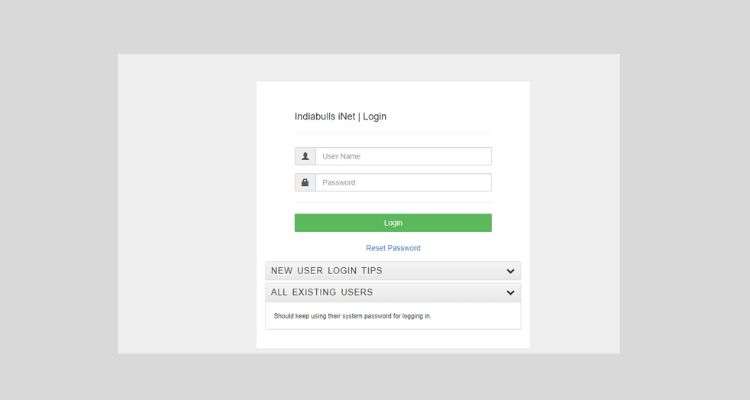
Step 3: A new window will appear. Now, enter your username and click submit
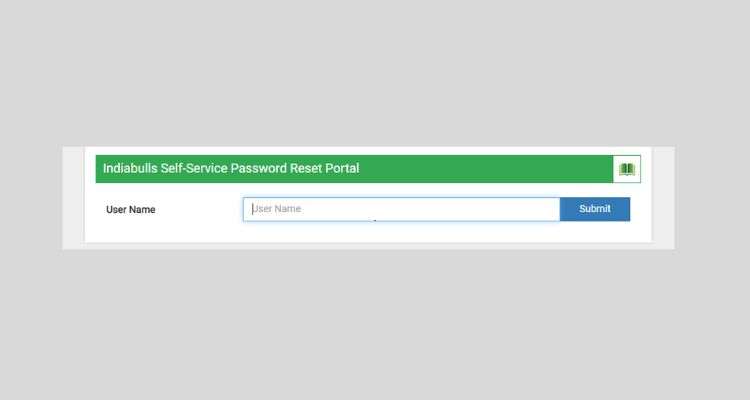
Step 4: After submitting the portal will display the basic details of the employee.
Review and verify the basic details and then proceed towards answering the security questions. In case your mobile number is incorrect you can contact your concerned HR manager for the same.
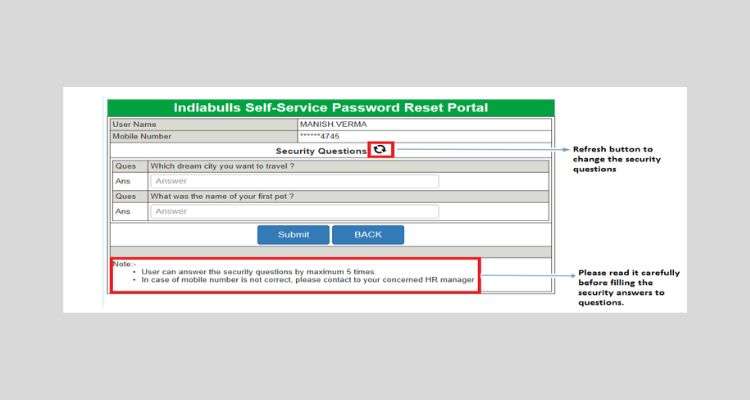
Step 5: There will be a set of two security question and both need to be answered correctly. Now, Answer the security questions and click on the submit button as shown in the above picture.
Note:
- You can use the refresh button to change the security question.
- You’ll be allowed to answer the security question only 5 times.
- If you wish to start over, you can use the back button.
Step 6: When you click on the submit button a prompt will appear. If your security questions are verified you will be able to generate an OTP. Click on the close button to close the prompt.
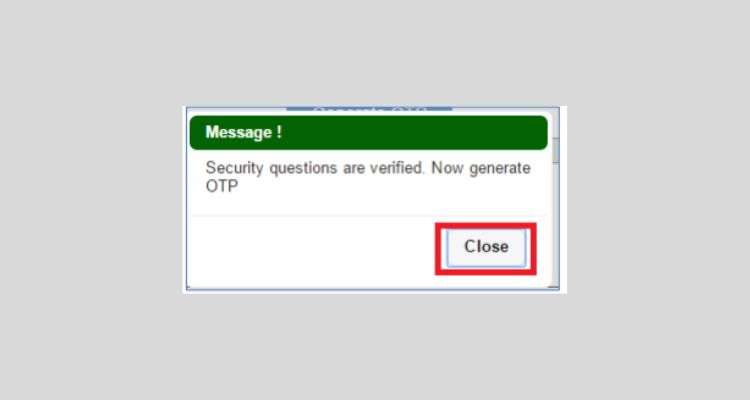
Step7: A generate OTP button will appear. Click on generate OTP button to get an OTP on your registered mobile number.
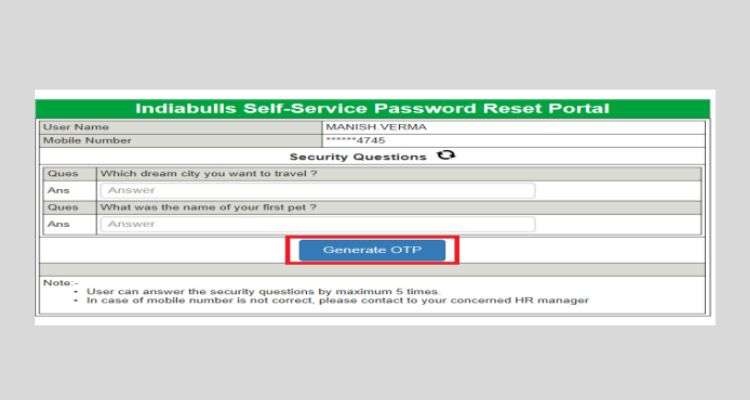
Step 8: Once you click on generate OTP button, a prompt will appear and display a message that a six-digit OTP Code has been sent to your registered mobile number.
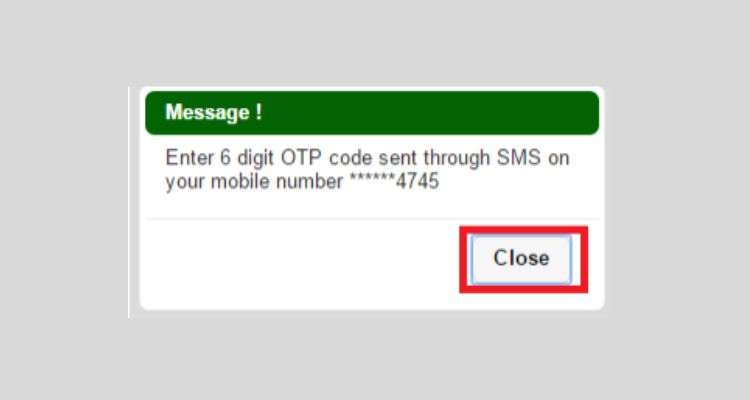
Step 9: Enter the 6-digit OTP code to proceed.
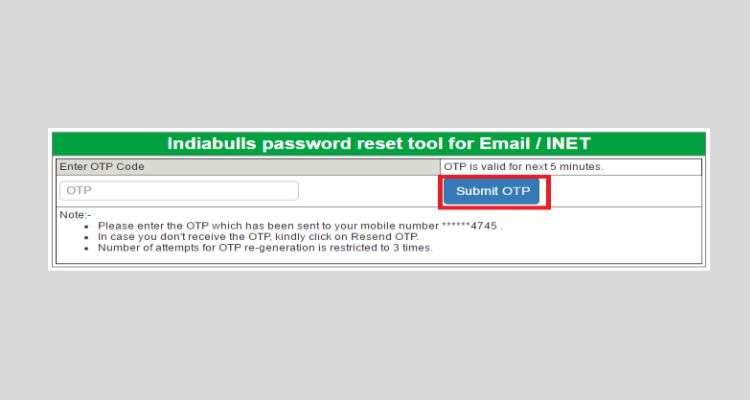
Note:
- Click on resend OTP in case you have not received OTP.
- OTP is valid for 5 minutes only.
- There are 3 maximum attempts to re-generate OTP.
Step 10: Enter your new password and re-write it in confirm password.
Note:
- New password should not match with your last three passwords.
- It should be of minimum of 8 characters.
- It should contain lowercase, UPPERCASE, numerical value, and special characters. For example: Wphnst#123.
Tip: Make a strong password. Avoid using your first name or last name or your spouse’s name.
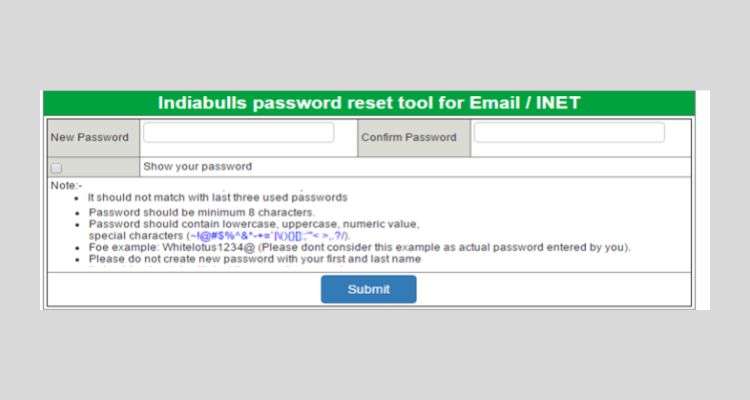
After submitting the request, a prompt will appear to display the message that your password has been reset successfully.
Note:
You can use your new password to log in and use INET services 10 minutes after resetting the new password. It takes 10 minutes to get activated.
How to change/update security questions and answers in INET?
INET portal allows employees to change or update their security questions and answers. Security questions and answers are used to verify the identity of the user at the time user resets the password. In the INET portal you need to answer two of the five security questions and answers correctly to change the password. Here’s how you can change or update these questions and answers on your INET portal.
Step 1: Log in to the INET portal
Step 2: Click on the PRSS Security questions
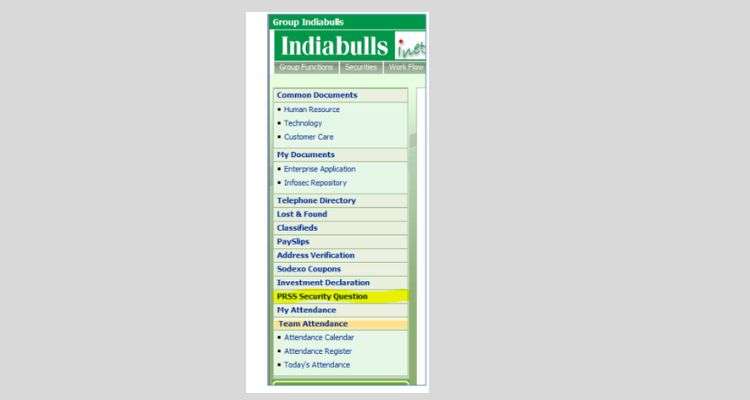
Step 3: Choose the questions you wish to answer. Note: Five questions are mandatory.
Tip: Choose the question which is less common and you can memorize it easily.
You need provide the answers of the questions you’ve chosen for verification.
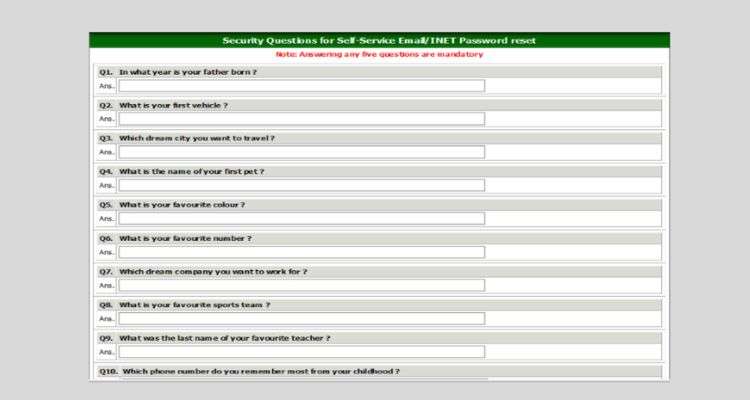
Step 4: After answering the questions click on submit
Step 5: Once you submit the answers a system prompt will appear with the message “Security answers updated successfully !!” Click “OK”
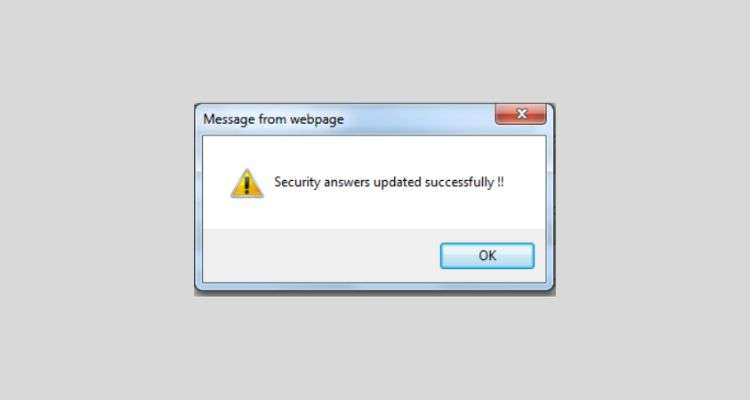
After submitting the answers, it integrates with the username. Out of these questions, any two can be asked at the of the password reset to verify your identity.
How to mark, check or update attendance on INET Indiabulls?
The daily attendance needs to be updated on the portal. In case you have missed updating or marked it wrong by mistake you can still change it. Make sure to update it before the 18th of every month. The updated attendance is then verified and approved by the designated person. If it is not approved then you cannot update it again.
To mark your daily attendance
Step 1: Log in to INET portal
https://openinet.indiabulls.com/
Step 2: Click on the “mark your attendance” option.
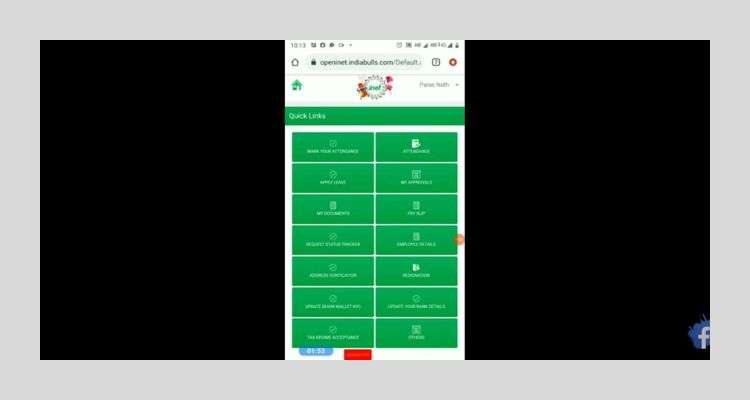
Step 3: The window will display your SAP Code and email ID. Select the “Yes, I am present today” Option. And then click submit. After submitting your attendance will be marked.
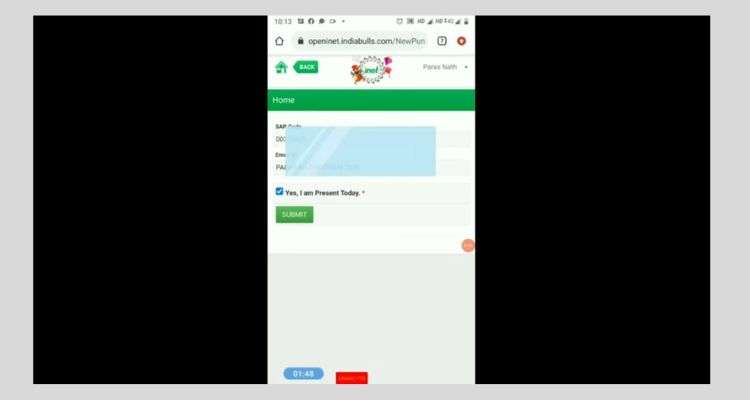
To update the missed attendance
Step 1: Log in to INET portal.
Step 2: Select the “Attendance” option
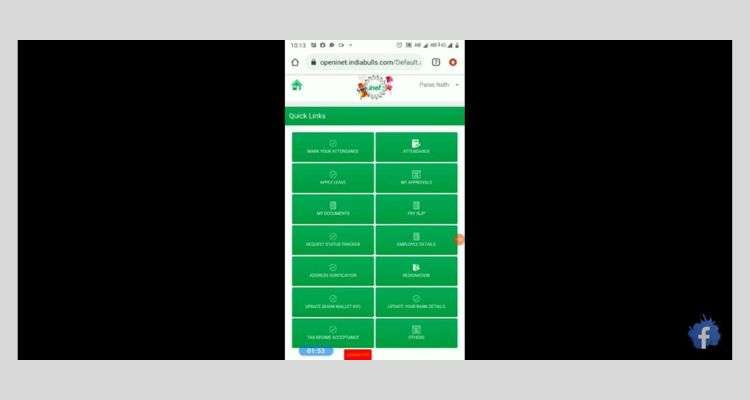
It will display your attendance calendar for the month. You can click the arrows to change the month and can view it for any previous month as well. The red color is to display the days you were absent, green color displays the days you were present, and orange displays your half-days.
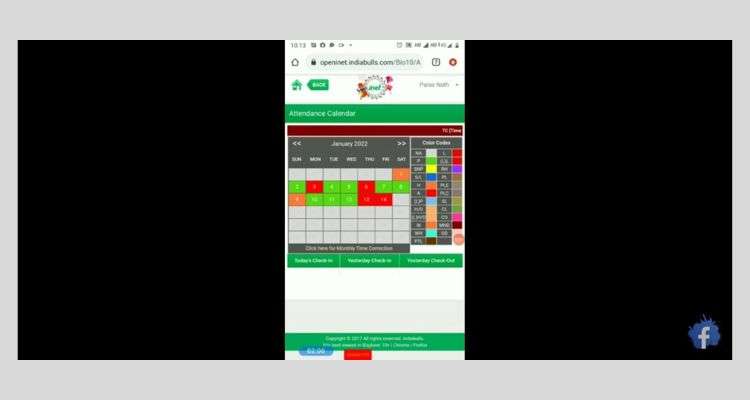
Step 3: to update your attendance, click on “click here for monthly time correction.” Button.
It will open a monthly statement of your attendance
Step 4: Go to the date you want to update. Fix the date and time of the selected date and fill “I was present” in the last column.
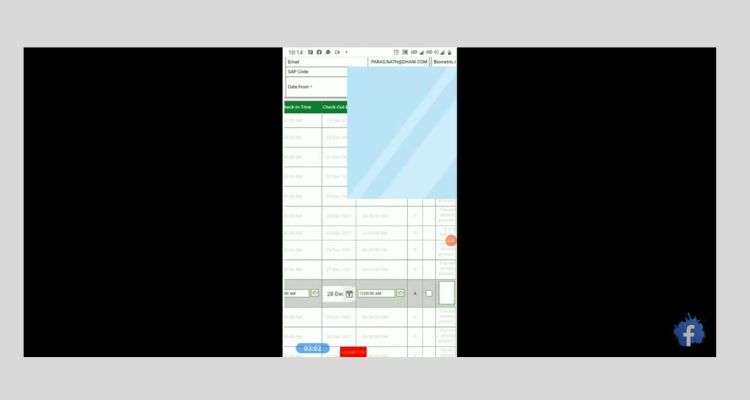
After submitting the request, it will be approved by the designated person and updated correctly on the portal.
How to update Dhani wallet KYC on INET?
It is mandatory to update KYC of Dhani wallet to receive your 10% salary in the wallet. A valid list of KYC documents for proof of Identity and address includes a Voter ID card, Aadhaar Card, Passport, Driving License NREGA Job cards, and others. You need to upload the required documents to update your KYC. You can easily update your Dhani Wallet KYC following the below-given instructions step-by-step.
To update Dhani Wallet KYC through INET.
tep 1: Log in to the INET portal. Click on “Update Dhani wallet KYC”
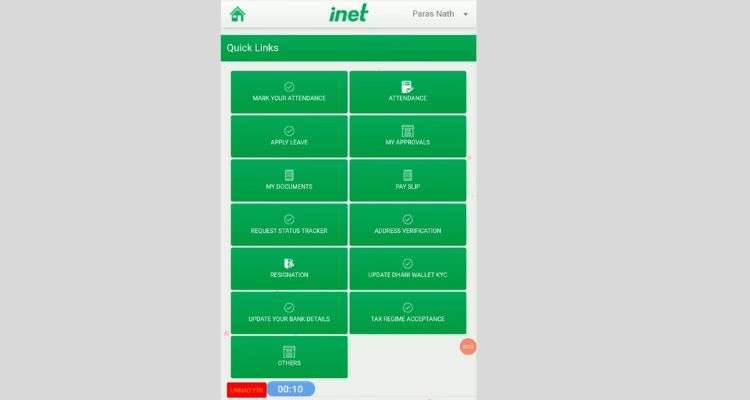
Step 2: The link will take you to Update Dhani Wallet KYC page. The page will display the required documents and specific formats and sizes of the required documents. Read the instructions thoroughly.
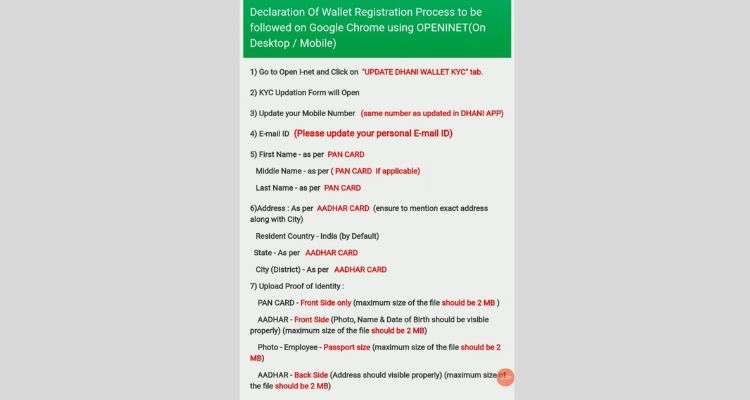
Step 3: Scroll down to the bottom you’ll find a declaration.
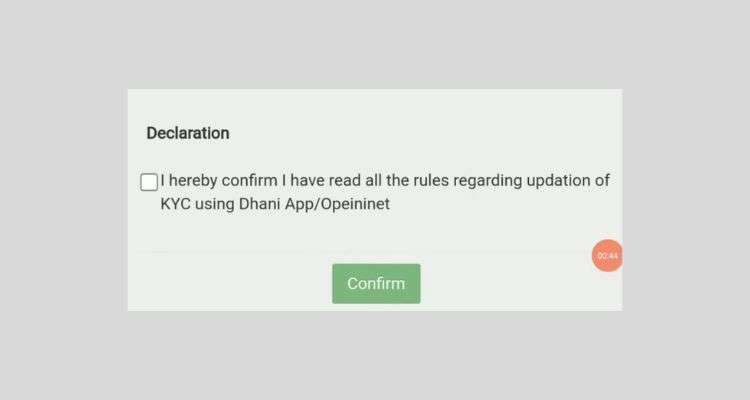
Step 4: Select the declaration and click on the confirm button.
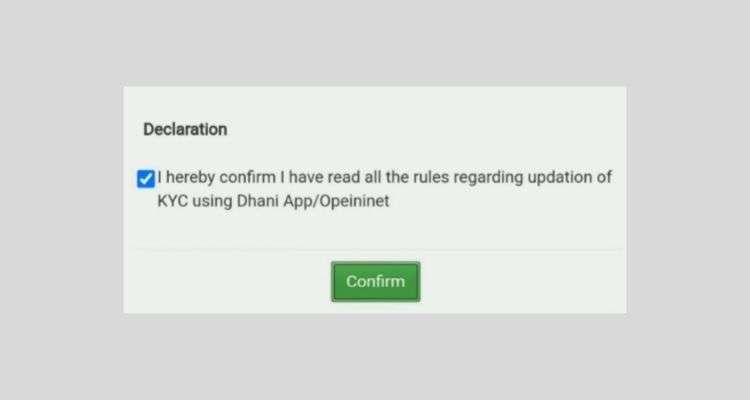
A prompt will appear once you click on the confirm button. Click “OK”
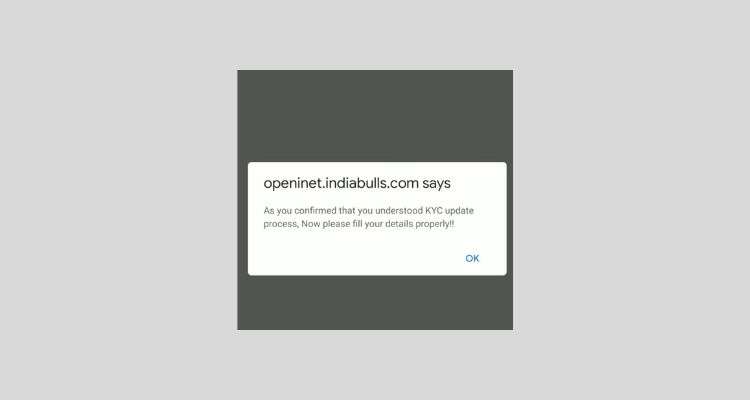
Step 5: After you submit the declaration, KYC-Application form will appear. Fill in all the required details:
- Registered mobile number.
- Registered email ID.
- First name, middle name, last name, date of birth, etc.
- Address as per the address proof.
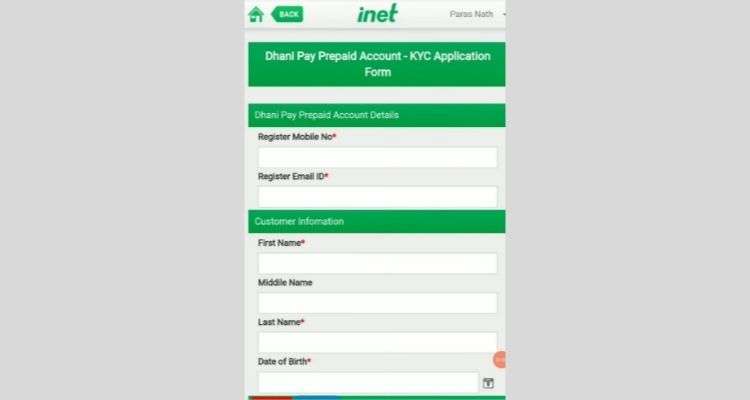
Step 6: Scroll down to Upload documents
- Upload proof of identity (Pan card).
- Address proof (front size of Aadhaar card)
- Upload Passport size photo.
- Address proof (back side of Aadhaar card)
Note: The size of any file to be uploaded should not be greater than 2 MB
Step 7: Now click the save button. And that’s it your KYC details are uploaded successfully.
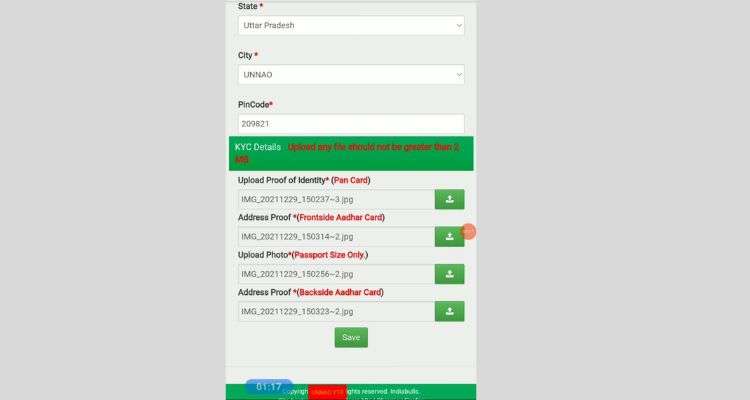
Steps to be followed for Declaration of wallet registration process to be followed on mobile app
Step 1: Open the Google play Store or any other app store. Install the Dhani Mobile.
Step 2: Allow all the required permissions.
Step 3: Update your mobile number for mobile registration.
Step 4: Generate the password.
Step 5: Select the document from the drop-down and update the required details. Click submit
The Login Page will appear.
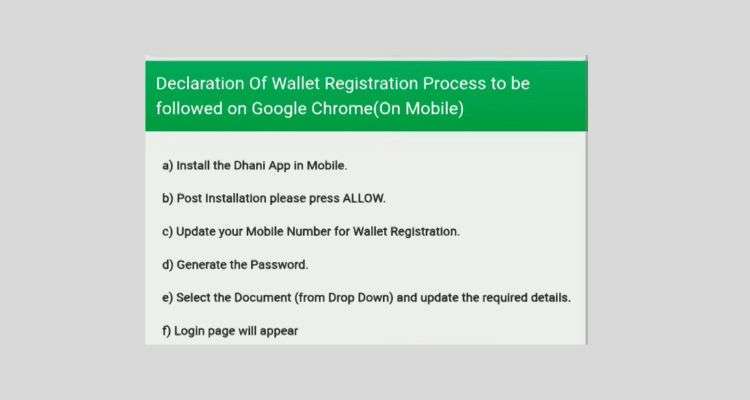
Wrapping up
INET Indiabulls is a user-friendly portal designed for the employees of Indiabulls to access their own accounts and perform various tasks/ actions. Whether it’s a daily attendance update or a leave application or even a resignation, employees can do it all in one place that too online at their convenience. It is mandatory for the employees to mark their attendance daily. INET becomes an important platform for managing day-to-day actions. Since the employee does not have to visit the HR Department for every single request and then track the request again and again till the request gets approved, it saves time and the efforts of both the employees as well as the HR department.